This task will show you how to create a Local Mesh Size specification on a Mesh Part and how to specify element type.
The Mesh Part objects set contains all user specifications relative to the mesh. In particular, global size and sag specifications, as well as global element order specifications.
Local Mesh Sizes are local specifications relative to the size of the elements constituting the finite element mesh.
Open the sample00.CATAnalysis document from the samples directory for this task.
-
Go to View > Render Style > Customize View and make sure the Shading, Outlines and Materials options are active in the Custom View Modes dialog box.
-
Click Local Mesh Size
 in the Model Manager toolbar.
in the Model Manager toolbar.The Local Mesh Size dialog box appears.
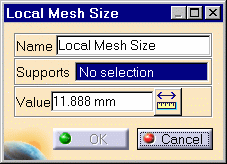
In the case of an assembly, you have to select in the specification tree the mesh part of which you want to modify the size (Nodes and Elements set).
You can change the name of the Local Size by editing the Name field.
-
Enter an element size in the Value field.
You can use the ruler button on the right of the field to enter a distance between two supports by selecting them in sequence.
The smallest element size which can be used to generate a mesh is 0.1mm. In order to avoid geometrical problems in the mesher, the smallest size of an element is set to 100 times the geometrical model tolerance. This tolerance is actually set to 0.001mm and cannot be modified whatever the dimension of the part. This is why the mesh global size must be bigger than 0.1mm.
-
Select a geometry for applying a local size.
A symbol representing the local mesh size is visualized on the support.
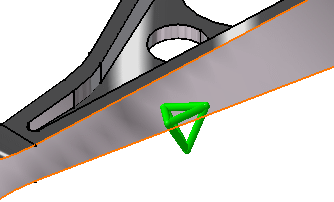
-
Click OK.
Local Mesh Size.1 appears in the specification tree under the active mesh part.
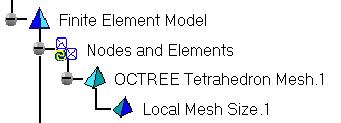
You can apply in sequence several local mesh size specifications to the system. A separate object will be created for each specification in the specification tree.
-
You can select several geometry supports to apply the Local Size to all simultaneously.
-
You can edit the OCTREE Tetrahedron mesh part.
To do this:-
Right-click the OCTREE Tetrahedron Mesh.1 mesh part in the specification tree and select .object > Definition.
or
-
Double-click the OCTREE Tetrahedron Mesh.1 mesh part in the specification tree.
The OCTREE Tetrahedron Mesh dialog box appears.

To know more about this dialog box, refer to Creating Octree 3D Mesh Parts.
-
Element Type
You can specify the element type.
To do this:
-
Click Element Type
 in the Model Manager toolbar.
in the Model Manager toolbar.The Element Type dialog box lets you modify the type of the element.
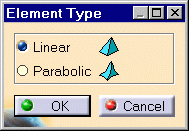
-
Select the desired option.
-
Click OK.
To know more about the Element Type you have to choose in the OCTREE Tetrahedron Mesh dialog box, refer to Linear Tetrahedron and Parabolic Tetrahedron in the Finite Element Reference Guide.
![]()