This task shows how to create a Slider Connection Property between two parts.
-
Only available with the Generative Assembly Structural Analysis (GAS) product.
-
To have precisions and to know restrictions, refer to About Connection Properties.
A slider connection is the link between two bodies which are constrained to move together in the local normal direction at their common boundary, and will behave as if they were allowed to slide relative to each other in the local tangential plane. Since bodies can be meshed independently, the slider connection is designed to handle incompatible meshes.
The slider connection relations take into account the elastic deformability of the interfaces.
The program proceeds as follows:
-
each node of the finer surface mesh is projected parallel to the local outer normal of the first surface onto the second surface mesh.
-
a projection point is located whenever possible at the intercept of the projection direction with the second surface mesh (extrapolated at the face boundary by roughly half an element width).
-
if a projection point exists, the start node is connected by a kinematical spider element to all nodes of the element face on which the projection point has landed.
-
a set of join-type relations (involving interpolation using element shape functions and a rig-beam relations) is computed between the start node degrees of freedom and the connected nodes degrees of freedom.
-
these relations are projected on the local normal direction yielding a single scalar relation between the start node degrees of freedom and the connected nodes degrees of freedom.
Thus, the slider connection generates at most as many spider kinematical elements as there are nodes on the finer surface mesh for which a projection onto the opposite surface mesh exists.
To know more about the Slider Join element, refer to Slider Join in the Finite Element Reference Guide.
Open the sample16.CATAnalysis document: you applied constraints to the assembly (Assembly Design workbench).
-
Make sure you created a Finite Element Model containing a Static Analysis Case from this assembly.
-
Make sure you know all you need about what type of property you will use for what type of connection.
-
Click Slider Connection Property
 in the Connection Properties toolbar.
in the Connection Properties toolbar.The Slider Connection Property dialog box appears.
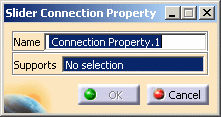
-
Select an assembly constraint previously created in the Assembly Design workbench.

The only allowed constraint type is Contact between surfaces.
A symbol representing the slider connection property is visualized on the corresponding faces.
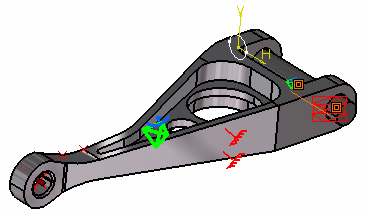
-
Click OK.
Note that two elements appear in the specification tree:
-
A Slider Connection Mesh.1 connection mesh part under the Nodes and Elements set
-
A Slider Connection Property.1 connection property under the Properties.1 set.
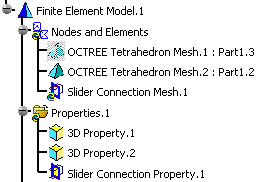
-
-
The Finite Element Model contains two Mesh objects, one for each part of the assembly.
-
The sizes of the two meshes are different as can be seen by comparing the Mesh Size symbols.
![]()