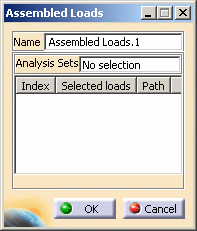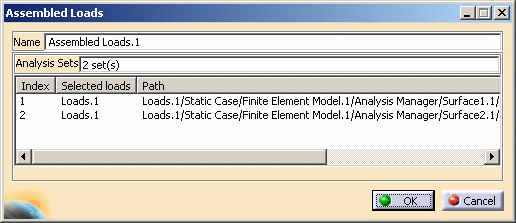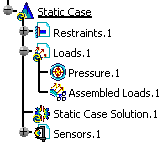|
|
This task shows you how to create an assembled load. An assembled load is an entity defined in an assembled analysis and therefore applied on the assembled mesh. This load is the concatenation of several loads defined in the sub analyses. |
|||||||
|
|
Only available with the Generative Assembly Structural Analysis (GAS) product. |
|||||||
|
|
Open the sample14.CATAnalysis document from the samples directory. |
|||||||
|
|
|