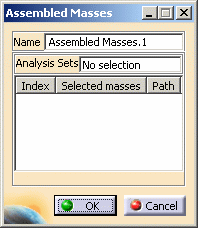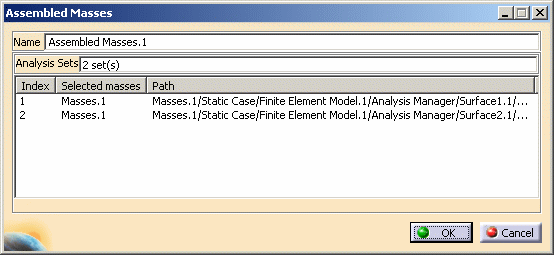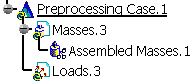|
|
This task shows you how to create an assembled mass. An assembled mass is an entity defined in an assembled analysis and therefore applied on the assembled mesh. This mass is the concatenation of several masses defined in the sub-analyses. |
|||||||
|
|
Only available with the Generative Assembly Structural Analysis (GAS) product. |
|||||||
|
|
Open the sample14_1.CATAnalysis document from the samples directory. |
|||||||
|
|
|