This task shows you how to insert a Buckling Case.
Inserting a buckling case allows you to require a buckling modes solution procedure for the computation of the system buckling critical loads and buckling modes for a given Static Analysis Case.
Only available with the ELFINI Structural Analysis (EST) product.
Open the sample00.CATAnalysis document from the samples directory.
-
Select Insert > Buckling Case
 .
.The Buckling Case dialog box appears.
You can associate your new Buckling Case either to an existing Static Case or to a new one. -
Select the Static Case Solution (Reference) field to which you will associate your new Buckling Case.
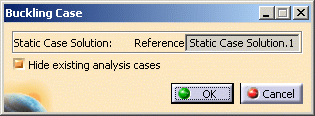
The Hide Existing Analysis Cases option allows you to hide all symbols representing physical attributes applied to your part.
-
Click OK in the Buckling Case dialog box.
A Buckling Case template (objects sets set) appears in the Finite Element Model specification tree.
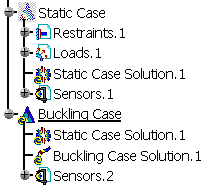
The new Buckling Case representation consists of the following (empty) object sets:
- Static Case Solution
- Buckling Case Solution
Products Available in Analysis Workbench
By default, the last created (inserted) Analysis Case is set as current, and the corresponding objects set is underlined in the analysis features tree.
Once a New Analysis Case has been inserted, its Definition parameters cannot be changed.
To modify the Analysis Case Definition parameters you can only replace it (delete followed by insert) in the analysis specification tree.
![]()