This task shows you how to insert a frequency case.
Inserting a frequency case allows you to create objects sets for the new environmental specifications, and to implicitly require a normal modes solution procedure for the computation of the system vibration frequencies and normal modes for a given non-structural mass distribution under given restraints.
This capability is only available with the ELFINI Structural Analysis (EST) product (except for inserting a first Frequency Analysis Case).
Remember that if you do not have the ELFINI Structural Analysis product license, your Finite Element Model can simultaneously contain at most one Static Analysis Case and one Frequency Analysis Case.
Open the sample00.CATAnalysis document from the samples directory.
-
Select Insert > Frequency Case
 .
.The Frequency Case dialog box is displayed.
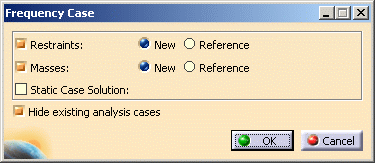
For each type of objects set (Restraints, Masses, Static Case Solution), you can require that your new Frequency Case contains either an empty objects set or an objects set existing in a previously defined Analysis Case.
The New and Reference switches for Restrains and Masses objects sets allow you to choose between these two options:
- New: the new objects set is empty.
- Reference: the new objects set is a copy of an objects set existing in a previously defined Analysis Case.

If you clear the Restraints check box, you create a Free Frequency Analysis Case that is to say you require a computation of eigen frequencies by referencing only non-structural masses (no restraint).
- Static Case Solution option allows you to perform a
pre-loaded frequency computation by selecting a static solution.
The frequency computation will then take the corresponding loads
into account and generate a (non-linear, load-dependent) pre-loaded
frequency computation.

Only available with the ELFINI Structural Analysis (EST) product.
-
Set the switch for each type of objects set.
-
Click OK.
A new Frequency Case template (objects sets set) appears in the Finite Element Model specification tree template displayed on the left.
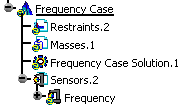
The new Frequency Analysis Case representation consists of the following (empty) object sets:
-
Restraints
-
Masses
-
Solution
-
-
To do this, double-click Frequency Case Solution.1 in the specification tree.
The Frequency Solution Parameters dialog box appears.
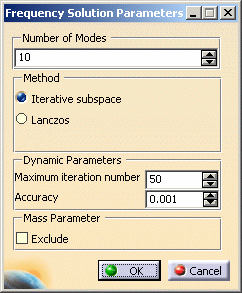
-
Number of Modes
-
Method (Iterative subspace, Lanczos) (only available if you have ELFINI Structural Analysis (EST) product installed, otherwise, the default method is Iterative subspace).
If you select the Lanczos Method, the Shift option appears: compute the modes beyond a given value: Auto, 1Hz, 2Hz and so forth. Auto means that the computation is performed on a structure that is partially free.
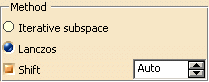
-
Dynamic Parameters (Maximum iteration number, Accuracy)
-
Mass Parameter: lets you take into account or not the structural mass.
Select this check box lets you exclude the structural mass from the total mass summation when computing the solution of a frequency case with additional mass.
If you exclude the structural mass parameter in a frequency case without additional masses (frequency case without masses set), an error occurs while computing the solution.
If the frequency case does not contain any masses set, do not select this option.
-
-
Change the desired parameters.
-
Click OK.
By default, the last created (inserted) Analysis Case is set as current, and the corresponding objects set is underlined in the analysis features tree.
A right mouse click (key 3) on a Frequency Case objects set
further allows the following action:
Set as Current: allows you to define the Frequency Analysis Case
as being the currently active one. The Frequency Case is then underlined in
the features tree and all subsequent actions refer to it.
If you inactivate the Hide Existing Analysis Cases switch in the Frequency Case dialog box, the symbols of objects created in previous Analysis Cases will remain displayed.
Once a New Analysis Case has been inserted, its Definition parameters cannot be changed.
To modify the Analysis Case Definition parameters you can only replace it (Delete followed by Insert) in the analysis specification tree.
To compute free vibration modes, you need a Frequency Analysis Case containing no Restraints set. This means that you must first delete the existing Frequency Analysis Case and insert a new Frequency Analysis Case without Restraints.
To subsequently compute supported (non-free) vibration modes, you must delete the previous, Restraints-less (free vibration modes) Frequency Analysis Case and insert a new (supported) Frequency Analysis Case with Restraints.
![]()