 |
This task shows you
how to add new Function and Physical subclasses to the Function Physical
Mapping table. |
 |
When new object
classes (subclasses) are added to the Feature Dictionary they must be
"mapped" in the FunctionalPhysicalMapping tables - the subclasses must be
mapped to the physical part types. Only by mapping the new classes
will they become available in the Browser during parts placement.
In the following scenario FireSuppressionFunction has been added to the
Feature Dictionary (CATEquipmentSample.fct) as a subclass under Equipment
Function. The Physical subclass Sprinkler has been added as a
subclass under FireSuppression. |
 |
1. |
While in the Equipment Arrangement
workbench, click File - Open. Navigate to ..\intel_a\startup\EquipmentAndSystems\Equipment\DesignRules,
remove the Read Only status and open Equipment-FunctionalPhysicalMapping.CATProduct.
From Release 13 you have the capability of modifying the text table
directly, instead of going through the CATProduct. To do so, open the
XXXFunctionPhysical.txt file and make your changes. Go to Step 4 if you are
changing the text file. |
|
2. |
Expand Relations in the tree and
double click the FunctionPhysicalMapping node. The Knowledge Advisor
workbench is activated. Double click the same node again to bring up the
Design Table for FunctionPhysicalMapping.
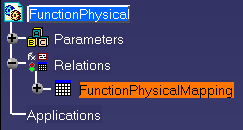
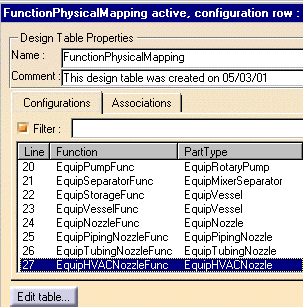
|
|
3. |
Click the Edit Table button. The
Equipment-FunctionPhysicalMapping.txt file will open in Notepad. You can
now add, delete and modify entries in the table. |
|
4. |
Start on a new line at the bottom
of the table and enter FireSuppressionFunction in the Function Name column.
Note: The column headings in the .txt file are Function Name and
Physical Part and represent the columns Function and Part Type,
respectively, in the design table. |
 |
You must enter
'internal' function and part type names. To obtain the internal names open
the feature dictionary in the feature dictionary editor and click the
Generate Report button. Specify a location for the file. In the report, the
name shown against 'Object Key' - under each function or part type - is the
internal name that you need to use. |
|
5.
|
Use the tab key to separate the
columns. In the PhysicalPart column, enter Sprinkler. File and Save the txt
file. |
|
6. |
Now when you reopen the
FunctionPhysicalMapping Design Table, the new line is added. |
|
 |
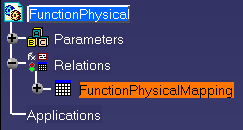
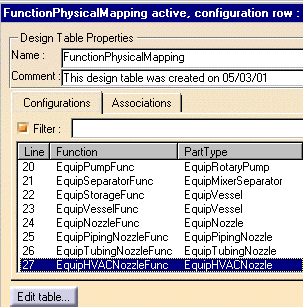
![]()