1.
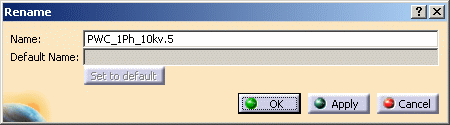
The Name field displays the default name assigned by the application. (PWC_1Ph_10kv.5 indicates that this is the fifth instance of a cable being placed in this document.)
If you want to rename additional objects, click Apply and continue renaming.
Click OK when finished. The renamed objects display in the specifications tree with the names you entered.
The Default Name field in the Rename dialog box displays the default name for the wire. To revert to the Default Name, click the Set to default button.
Select a cable wire in the specifications tree and click the Rename ID button.
Enter the new name in the Name field, click Apply and click OK.
The renamed cable wire displays in the specifications tree with the name you entered.