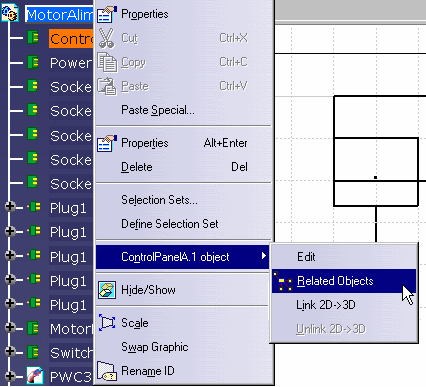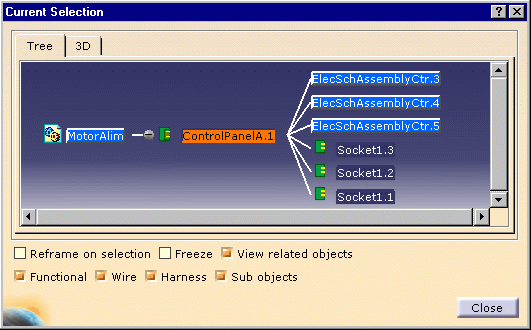The related objects command identifies the parent, any children or connected objects and the relationship between objects. It is available when none of the icons of the workbench are activated that is to say when you are in Select command
To have access to the Related Objects via the contextual menu, you need to click the object to make it active.
-
Right-click the object you want to analyze to display the contextual menu then select Related Objects.
-
Make sure the View related objects and Sub objects options are checked, and select the object whose relatives you want to see.
All objects related to the selected object will display in the Current Selection window.
In the illustration above the user has selected a control panel.
The Current Selection window shows that the control panel is related to three sockets (Socket1.x) and three assembly connectors (ElecSchAssemblyCtr.x). It is a member of system: MotorAlim.Note: If the Sub objects box is unchecked, the following elements will not appear in the Current Selection window: - assembly connectors (ElecSchAssemblyCtr)
- mating connectors (ElecSchMatingCtr)
- wide pins (ElecSchWidePinCtr)
- pins (ElecSchPinCtr)
- wire and cable extremities (ElecSchWireExtremityCtr and ElecSchCableExtremityCtr)
-
You can also select one of the related objects shown in the Current Selection window; in this case Socket1.3, to see which objects they are related to.
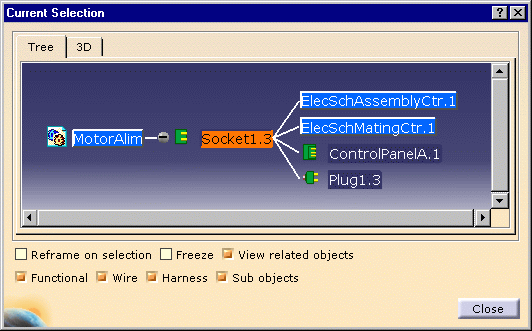
-
If you check Reframe on selection and then click one of the objects in the Current Selection window, the object will display in your screen even if it was not currently showing.
-
Checking the Freeze box will freeze the contents of the Current Selection window and it will no longer be updated.