This macro calls an Electrical Library method. This method needs two arguments:
- CreateWires.CATScript
- WiresDefinition.csv
- CatalogOfWires.catalog
Wire creation and storage in catalog Language="VBSCRIPT"
Sub CATMain()
'Definition of input data
'WARNING: Define the absolute path of the inputs
'(csv file and catalog)csvFile = "c:\Temp\ListOfWires.csv"
catalogfile = "c:\Temp\CatalogOfWires.catalog"
'Open Catalog
Dim Catalog As Document
Set Catalog = CATIA.Documents.Open(catalogfile)
'Get the "ElectricalLibrary" workbench
Dim Wkb As Workbench
Set Wkb = Catalog.GetWorkbench("ElectricalLibrary")
'Create the wires references and store them in the catalog
Wkb.CreateWiresIntoCatalog csvFile, catalogfile
End Sub
-
Select the Tools > Macro > Macros... item.
The dialog box opens: 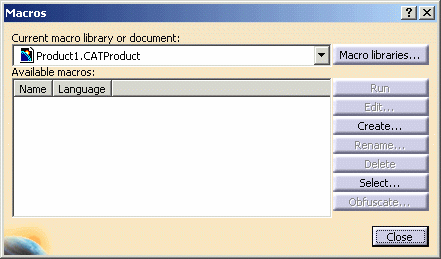
-
Click Select... and choose the CATScript file.
-
Edit it and update the csvFile and catalogfile variable with the corresponding paths, if need be.
-
Then run it!
Once the macro performed, the result looks like this:
if a mapping has been defined, the Reference tab will display this information.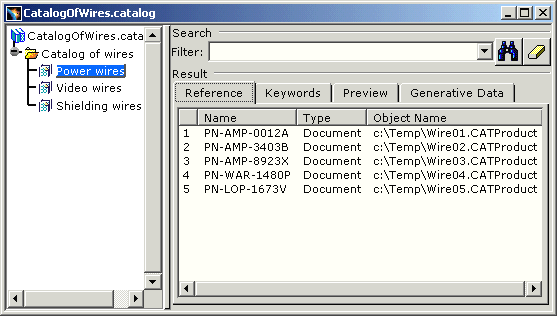
- The Reference tab displays the wire references attributes
- The Keywords tab
- The Preview tab shows the wire references with a graphical representation
- The Generative Data tab.
For more information, refer to the Component Catalog Editor User's Guide.