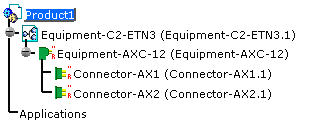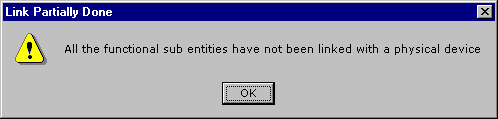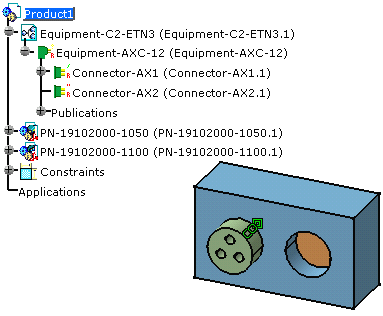-
Click Place Physical Device
 .
.
You are prompted to select a functional device. -
Select
 Equipment-AXC-12 in the specification tree.
Equipment-AXC-12 in the specification tree.The Catalog Browser displays the correct catalog, with a pre-selected equipment: 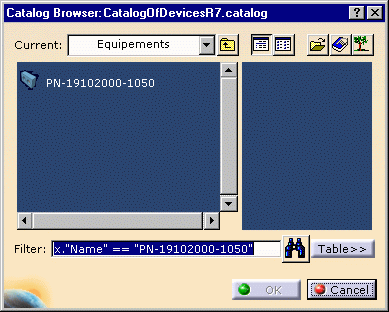
-
Select PN-19102000-1050.
-
Click OK to validate.
You are prompted to decide whether you want or not to import the connectors together with the equipment. -
Click Yes to import the connectors at the same time:
- The physical equipment is imported together with the connectors, owing to the functional information.
- The electrical link between the functional and the physical device is created (a message is displayed). When you select the functional equipment in the specification tree, the physical equipment is highlighted in the geometry area.
- In the specification tree, the functional equipment
 and
connector icons turn to green.
and
connector icons turn to green.
The specification tree is updated: 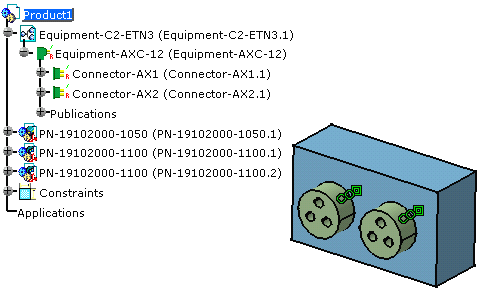
- The connectors are not imported and you are informed that all the links have not been performed:
- However you can place the connectors later.
To do so:
Click Place Physical Device
.
Select the functional connector Connector-AX1 in the specification tree.
The catalog opens.Select PN-19102000-1100.
Click OK to validate.
The connector is correctly placed in the cavity of the equipment and the link is done, owing to the functional information.The specification tree is updated.
How is the reconciliation done between functional and physical?
-
Between connectors:
A check is performed between the functional connector Nominal Part Number and the physical connector Part Number: - If they are identical: the link is done
- If the functional connector Nominal Part Number is empty: the link is automatically done
- If the functional connector Nominal Part Number is different from the physical connector Part Number, a message is displayed. You can decide whether you want to create the link (using the OK button) or not (Cancel).
Then a check is performed between the sub-entities Id Number: the functional contacts and physical cavities, terminations:
- If the ID Number are identical, the link is created between functional and physical sub-entities
- If some ID Number are different, a message warns you that only some of the functional and physical sub-entities have been linked.
-
Between equipment:
A check is performed between the functional Nominal Part Number and the physical equipment Part Number: - If they are identical: the link is done
- If the functional equipment Nominal Part Number is empty: the link is automatically done
- If the functional equipment Nominal Part Number is different from the physical equipment Part Number, a message is displayed. You can decide whether you want to create the link (using the OK button) or not (Cancel).
Then the functional connectors have to be reconciled with the physical connectors of the equipment: the mapping is done between the functional connector Id Number and the cavity Id Number of the equipment. When a cavity Id Number is compatible, the connector plugged in this cavity is reconciled with the functional connector.
Then the checks are performed between connectors and between the sub-entities (see above).
-
Using shells:
In the physical world, an electrical assembly possibly consists of an equipment, shells, connectors and their sub-entities. In the functional world, the shell does not exist. Since the mapping between physical connector and functional connector plugged on an equipment is done through the Id Number, when a shell is used, CATIA temporarily generates an Id Number, following the rule below:
"Id Number of the equipment cavity" + "|" + "Id Number of the shell cavity"
Example: E1|S1
It is this Id Number which will be compared to the Id Number of the functional connector.
-
Automatic placement of a connector on an equipment already realized:
If a functional system consists of an equipment with connectors, if the equipment is already realized but not the connectors, when you place the physical connectors from the catalog using this button  ,
they are automatically placed at the correct location in the
cavities of the equipment.
,
they are automatically placed at the correct location in the
cavities of the equipment.