- These branches are edited as in the previous versions.
- You will be able to add other branches to such documents as if they were originally multi-branchable documents.
Editing a Branch
-
Select a branch.
-
Click Multi-Branchable Document
 .
.The Branch Definition dialog box opens allowing you to edit the branch selected.
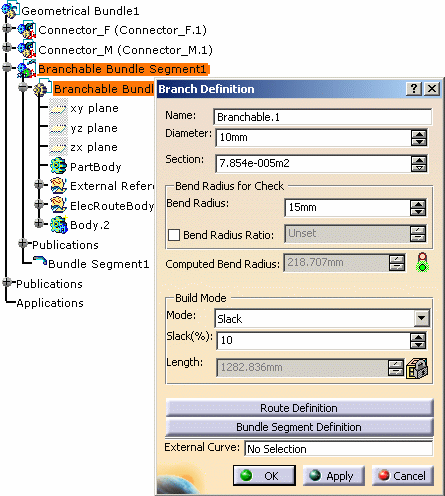
-
Click OK to validate.
Adding a Branch
Nothing is selected in the geometry.
-
Click Multi-Branchable Document
 .
.A branch is created and the dialog box opens allowing you to define the parameters: 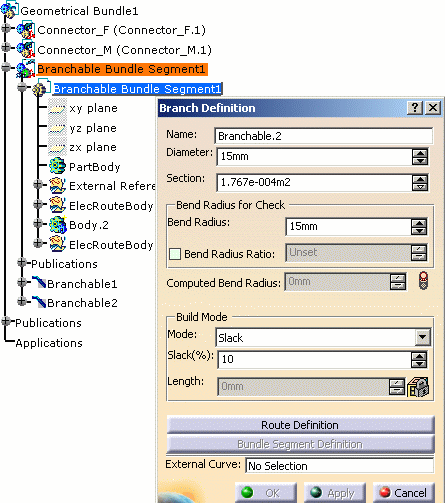
The Branchable document becomes a multi-branchable one (although its name is not changed by the application) and the new branch is created under this one. 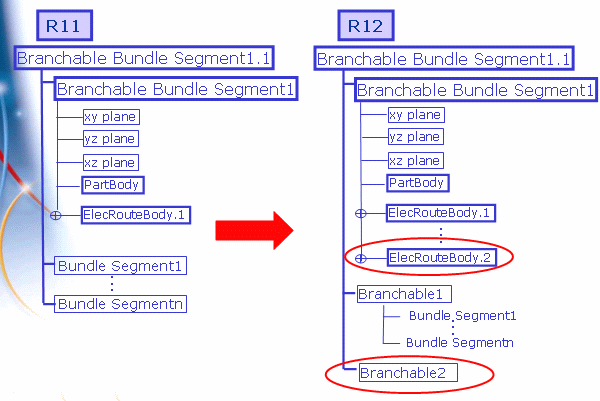
-
Define the route then validate.