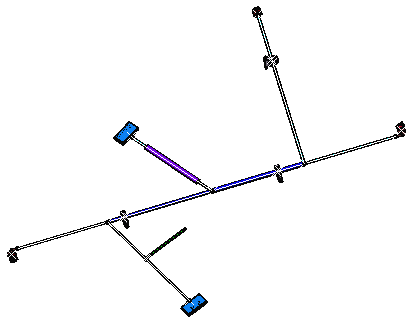This task explains how to flatten out bundle segments.
The document is still open from the previous task.
You can now flatten one or more bundle segments or the
entire geometrical/electrical bundle.
In order to do so:
-
Click Flatten
 .
.The Flatten dialog box pops up:
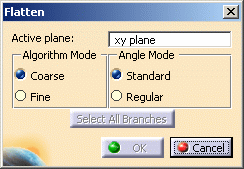
The default values are those you previously defined in the Harness Flattening Parameters.
If need be, you can modify them at the level of the bundle segment, the complete geometrical bundle or the electrical bundle. -
Keep these values for the purpose of this scenario.
-
Select the whole geometrical bundle, in the specification tree or in the geometry area.
-
Click OK to validate.
The result looks like this: