 |
-
Click Remove Length Tolerance
 . .
-
Select the bundle segment in the specification tree. The bundle segment
is highlighted displaying the Length Tolerance
flag.
 |
- You can also select Length Tolerance in the
specification tree.
- You can also make a multi-selection of more than one
length tolerance:
- Press Ctrl, and click
length tolerance flags, except the last flag.
- Release Ctrl, and select last flag.
- All flags are selected and the Remove Length
Tolerance dialog box is displayed.
- You can also select the bundle segment in the geometry area.
|
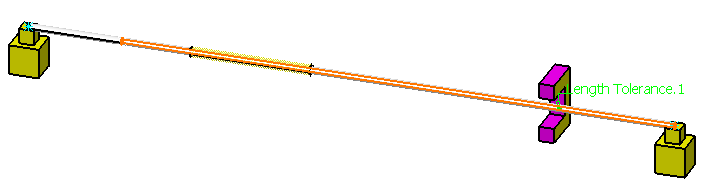
-
Click the Length
Tolerance flag. The Remove Length Tolerance dialog box is
displayed.
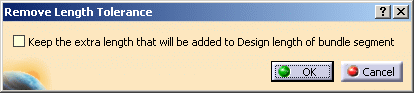
-
Select the Keep the extra length that will be added
to Design length of bundle segment check box to keep the added
extra length, but remove the length tolerance attribute.
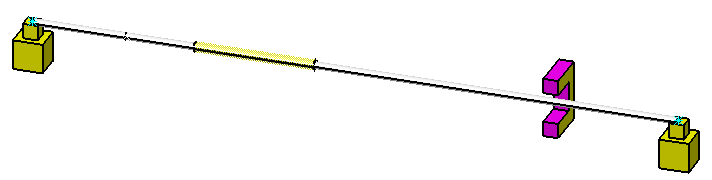
-
Right-click the bundle segment and select Properties
from the contextual menu.
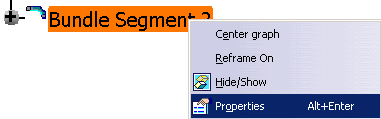
The Properties dialog box shows that the Length
Tolerance parameter is set to false., provided there is
no other length tolerance applied to this bundle segment. The Length
Tolerance attribute is removed from the specification tree.
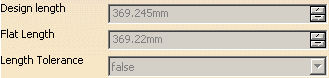
 |
- Length Tolerance attribute of the bundle segment is set
to false provided there is not other length tolerance
applied to this bundle segment.
- Length Tolerance attribute of the branch is set to false
provided there is no length tolerance applied to all bundle
segments under this branch.
|
|
![]()