This command is available for both branches and single bundle segments.
-
You are prompted to select a branch or single bundle segment in the geometry area. The Scale dialog box pops up. The true length is indicated. 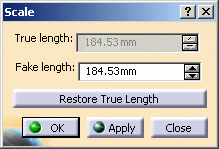
-
Enter the fake length you want.
-
Click OK to validate.
The relative positions of supports and protective coverings are maintained when working with fake lengths.
If you want to work with true lengths again, click Restore True Length.
- When scaling branches or single bundle segments in a closed harness loop, the loop is automatically opened at the free end of the selected segment and a green line created to serve as a reminder that a link exists.
- Multi-profile branches: in order to avoid twisted and impossible configurations, the local V-axis of the profile sketch is kept aligned with the normal direction of the active plane.
- Mechanical parts: a dashed green line visualizes the link between the bundle segment and mechanical part. Use the compass to reposition the part properly.