Storing System/Functional Part to Catalog
 |
This task explains how to store a system or a
functional part into a catalog. |
 |
Open the System1.CATProduct document from the samples folder. |
 |
-
Select the system you want to store into a catalog.
| Note: The document must saved prior to being stored into
a catalog. |
| The Store Document command becomes available. |
-
Click the
Store Document button
 in the Workshop
Commands toolbar. in the Workshop
Commands toolbar.
| The Store Document window is displayed. |
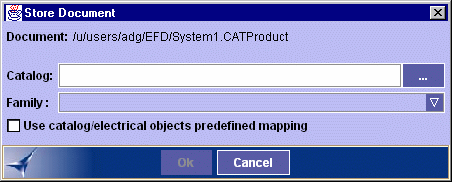 |
-
Select the catalog of interest using the ...
button.
| The Store Document window is updated. |
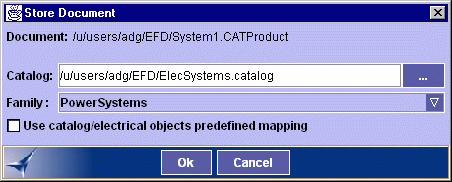 |
| Note: if the catalog contains several families, they
will automatically be at disposal in the Family
drop-down list. |
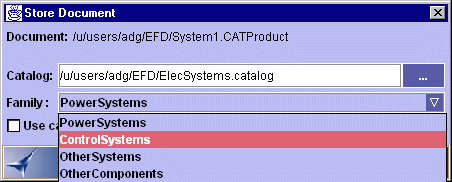 |
-
Select the family in which you want to store the current
system. ControlSystems for example.
-
(Optional) Check the Use catalog/electrical objects
predefined mapping if a mapping has been defined in the catalog.
Notes:
- For more information about this option, refer to the
Customizing section in the Electrical Library User's Guide.
- If you check this option, the families for which no mapping
has been defined, are not displayed in the drop-down list:
OtherComponents is no longer available.
|
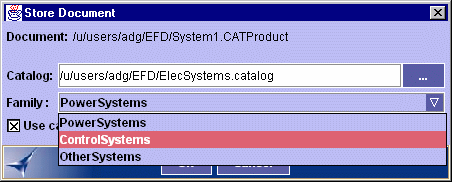 |
-
Click OK to validate entries made.
|

|
![]()