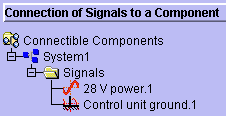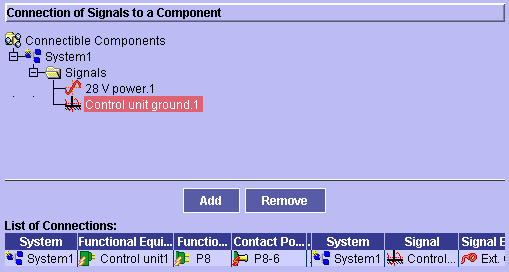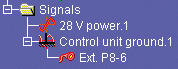Assigning Signals to Equipment, Connectors
& Contact Points
 |
This task explains how to
assign signals to equipment, connectors and contact points. In this
example, you will assign the control unit ground signal to contact point
P8-6. |
 |
Open the AssignSignals.CATProduct document from the samples folder. |
 |
-
Select the equipment, connector or contact point to which
you want to assign one or more signals in the tree view.
The selected electrical component becomes the current object.
-
Click the
Assign View button
 in the Workshop Commands toolbar.
in the Workshop Commands toolbar.
The Assign View is displayed.
This view lets you assign signals to equipment, connector and
contact points. |
-
Expand the tree to see the various system signals in the
top half of the view.
-
Select the signal(s) you want to assign to the current
object.
Notes:
- Ctrl-click signals to select more than one signal.
- Assigning a group signal assigns all the signals in the group
to the current component.
|
-
Click Add.
| Selected signals are added to the list of connections. |
| Note: The entire path down to the selected
component is identified in the list of connections. |
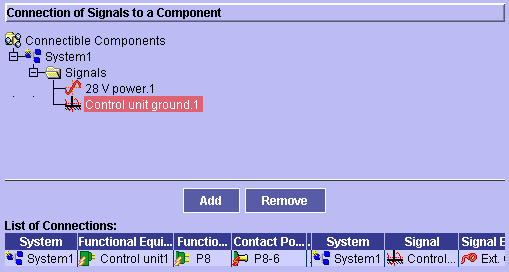 |
-
Click OK to validate entries made.
| Connections are
made and an end point is created under each connected signal. |
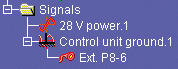 |
|
|
 |
In Assign views, information is validated when you click
OK in the Assign view, when you change the current object in the
tree view or when you change the active view. |

|
![]()