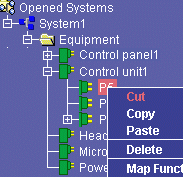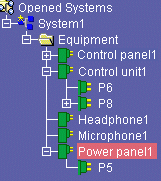Moving Electrical Components Using Cut & Paste
You can move individual components, sub-systems or entire
systems re-arranging them in the tree view using cut and paste commands.
The cut command removes the selected items and places it on the clipboard. The
paste command pastes the contents of the clipboard to the tree view.
 |
This task explains how to move electrical components using
cut and paste commands. |
 |
-
Select the electrical component you want to move in the
tree view.
-
To cut, you can either:
- click the Cut button
 ,
or ,
or
- select Cut from the contextual menu:
The selected component along with any children is copied to the
clipboard and the component deleted from the system. |
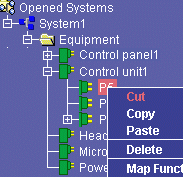 |
| Note: Connections are not copied. They must,
if necessary, be re-made when the component is pasted to its new
location. |
-
Select the parent component to select the destination for
the component you want to move.
-
To paste, you can either:
- click the Paste
button
 ,
or ,
or
- select Paste from the contextual menu:
The selected component along with any children is moved to the
new location in the tree view.
A message informs you if the selected component is incompatible
and cannot be created under the current object. |
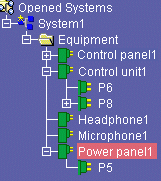 |
|
|
 |
There is no need to validate cut and paste operations,
since validation is automatic when you work directly in the tree view. |

|
![]()