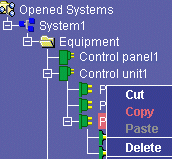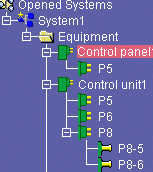Creating Components using Copy & Paste
You can create
individual components, sub-systems
and entire systems in the tree view using copy and paste commands.
The copy command copies the selected items to the clipboard. The paste
command pastes the contents of the clipboard to the tree view.
 |
This task explains how to create electrical components
using copy and paste commands. |
 |
Open the CopyPaste.CATProduct document from the samples
folder. |
 |
-
Select the electrical component you want to copy in the
tree view.
-
To copy, you can either:
- click the Copy button
 ,
or ,
or
- select Copy from the contextual menu.
The selected component along with any children is copied to the
clipboard. |
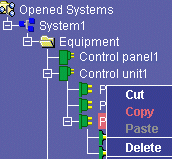 |
| Note: Connections are not copied.
They must, if necessary, be made when the component is pasted to its
new location. |
-
Select the parent component to select the destination for
the component you want to copy.
-
To paste, you can either:
- click the Paste
button
 ,
or ,
or
- select Paste from the contextual menu.
The selected component along with any children is pasted to the
new location in the tree view. |
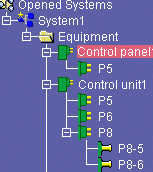 |
| If there is a naming conflict, the name of the
copied component is changed.
A message informs you if the selected component is incompatible
and cannot be created under the current object. |
|
 |
- There is no need to validate copy and paste operations, since
validation is automatic when you work directly in the tree view.
- You can view the properties of components connected to the current
component via the Properties command in the tree view contextual menu.
|

|
![]()