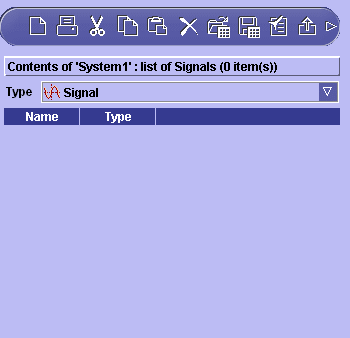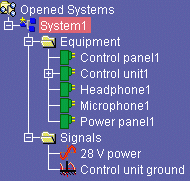Creating Signals
A signal is a logical connection between two
or more components. May be of the following types: ground, shielding, video,
power, command.
You can group signals you want to route together.
To do so, you must first create the group (Grouped signal type).
Signals can be created directly under the system or under a group of
signals.
 |
This task explains how to create signals
under the system or under a group of signals. In this example, you will
create the control unit ground and the 28 V power signals under the system. |
 |
Open the CreateSignals.CATProduct document from the
samples folder. |
 |
-
Click the system to which you want to add signals in the
tree view.
-
Click the
Sub Components button
 . .
| The BOM view is displayed to the right of the tree view. |
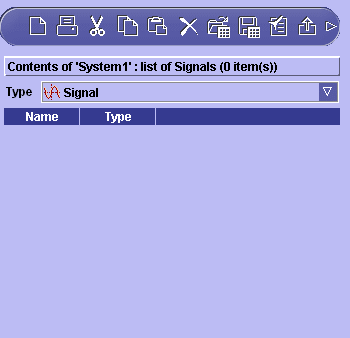 |
-
Select the Signals type in the list.
-
Select the type of signal, or Grouped electrical
signal if you want to create a group of signals, from the
Signal scroll list.
-
Click the cell in the Name column and give the
signal a meaningful name.
-
(Optional) Click cells in attribute columns and complete
with appropriate values.
-
Continue to identify the signals you want to associate
with the system by filling in one row per signal.
Note: You can also select other types and add
signals of selected types to the system.
- Use the Special Paste command in the contextual menu to
use data from other applications,
for example Excel files, in Electrical System Functional
Definition.
- You can copy entire rows in BOM views into other applications
or into the BOM view to create new entries. Right-click a cell in
the row you want to copy and select Select Row from
the contextual menu. The entire row is highlighted. Right-click
again and select Copy.
- To modify an item, simply double-click it and position cursor
as desired.
- You can sort items in BOM view columns in ascending
alphabetical order (first click), descending alphabetical order
(second click) and initial order (third click).
|
-
Click OK to validate entries made.
| New signals are created and are added to the tree view in a
dedicated Signal folder. |
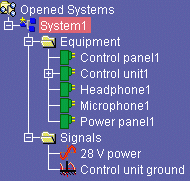 |
|
 |
You can view the properties of and components connected to
the current component via the Properties command in the tree
view contextual menu. |

|
![]()