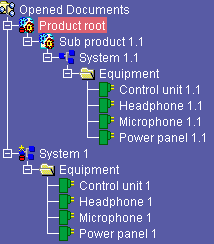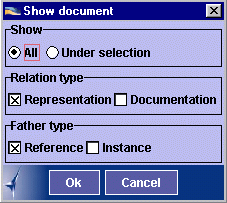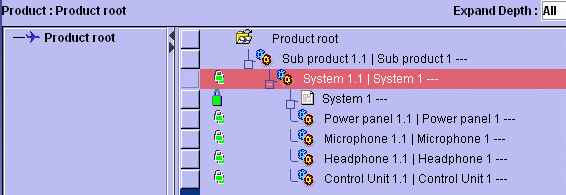Saving Systems in ENOVIA V5
|
|
This task explains how to save systems, which you modified in EFD, in ENOVIA V5. | |||||
|
|
You are working with EFD in an ENOVIA V5 environment. | |||||
|
|
|
|||||
|
|
The Close System command also works with ENOVIA V5. For more information on the product class editor, see the Product Class Editor section in the appropriate Life Cycle Application user guide, for example Engineer Role. |
|||||
![]()