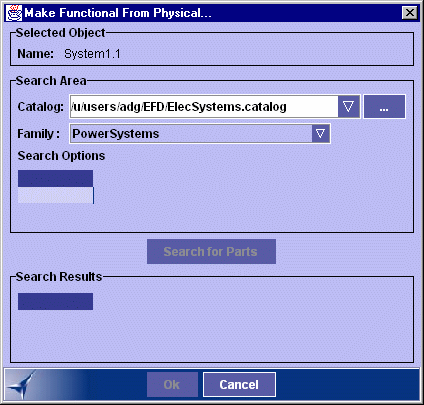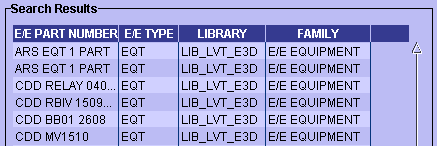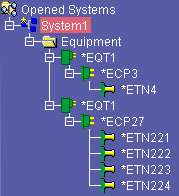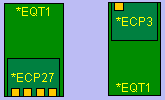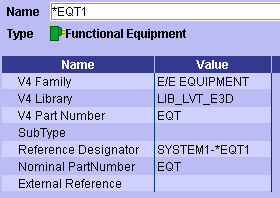Generating Functional Components
from Physical Parts
You can automatically generate functional
components from V4
library and V5 catalog parts. This allows you to re-use existing designs and
related knowledge.
Notes:
- Since V4 libraries are UNIX libraries, the EFD server must reside on a
UNIX machine to have access to this command when generating components from
V4 parts.
- V5 catalogs are file-type catalogs located on the EFD server irrespective
of the operating system used.
 |
This task explains how to create functional components from
selected physical parts (equipment or connectors) or indeed how to generate
an entire functional system. |
 |
-
Right-click a system or an item of equipment in the tree
view.
-
Select Make Functional from Physical... from
the contextual menu.
| The Make Functional from Physical dialog box is displayed. |
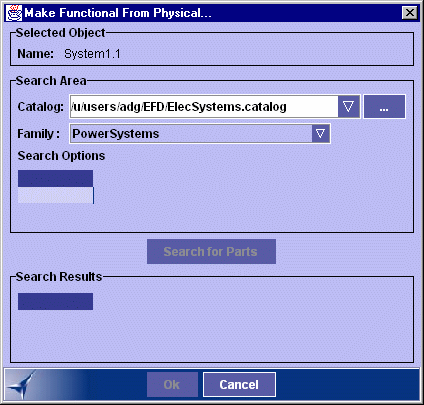 |
-
Select the catalog.
| If mapping to V4 parts, specify the catalog in the drop-down
box |
| if mapping to V5 parts, click ... to display the Select
catalog dialog box and select the catalog of interest, or specify
the catalog in the drop-down box. |
Note: If no V4 catalogs are available, server parameters
are not correctly set.
For more information, see the Electrical Library User's Guide. |
-
Select the family of interest.
Note: V5 catalog families can be associated to physical
equipment and connector types. For information on how to do so, see
the Electrical Library User's Guide.
Doing so affects the families proposed in the Map
Functional/Physical dialog box:
- If there are no settings, all V5 last-level catalog families
are proposed.
- If all V5 catalog families are associated with a physical
type, only compatible families are proposed.
- If some V5 catalog families are associated with a physical
type but others not, compatible families as well as families with
no associated physical type are proposed.
There is one physical equipment type, however, several physical
connector types (ground stud, terminal block, etc.) can perform the
function of the one and only functional connector type. |
-
Click Search for Parts.
| Compatible physical parts are listed in the Search Results box. |
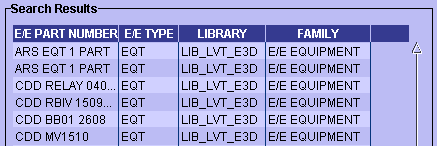 |
-
Enter attributes in the Search Options box and click
Search for Parts again to narrow your search:
The Search Results box is refreshed.
-
Select the part you want to create.
-
Click OK when done.
| Note: If the selected V4 library or V5
catalog part is a system, the entire functional structure right
down to any contact points is generated. |
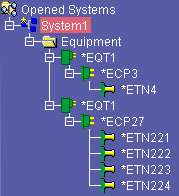 |
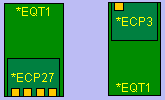 |
-
Click the Properties
 icon.
icon.
| When generating from V4, V4 Part Number,
V4 Library, V4 Family attributes and
Nominal PartNumber are appropriately valuated in the EFD
application.
When generating from V5, the Nominal PartNumber is
valuated. |
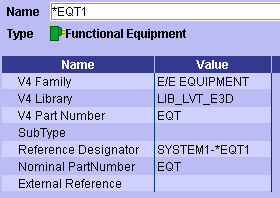 |
|

|
![]()