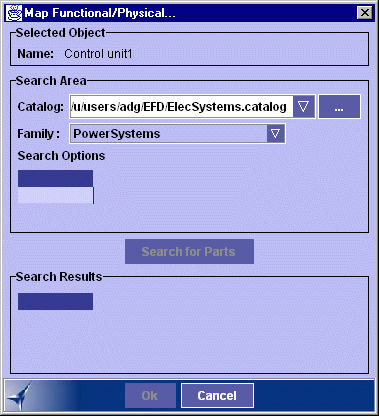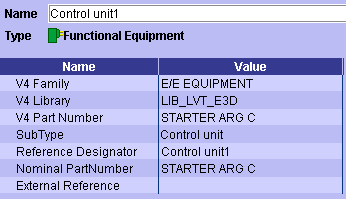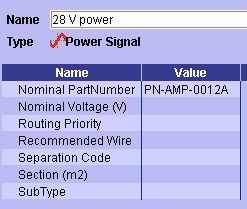Mapping Functional Components
to Physical Parts
You can map functional equipment and
connectors to V4 library
as well as to V5 catalog parts to prepare the physical world.
You can also map all functional signals, except the
signal group, to V5 wires.
Notes:
- Since V4 libraries are UNIX libraries, the EFD server must reside on a
UNIX machine to have access to this command when mapping to V4 parts.
- V5 catalogs are file-type catalogs located on the EFD server irrespective
of the operating system used.
 |
This task explains how to associate the physical part or
wire that will perform the function of the functional component.
|
 |
-
Right-click an item of equipment, connector or signal in
the tree view.
-
Select Map Functional/Physical... from the
contextual menu.
| The Map Functional/Physical dialog box is displayed. |
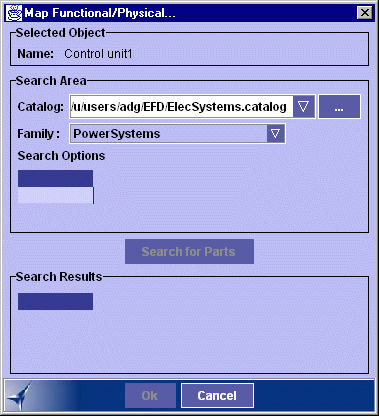 |
-
Select the catalog.
| If mapping to V4 parts, specify the catalog in the drop-down
box |
| if mapping to V5 parts, click ... to display the Select
catalog dialog box and select the catalog of interest, or specify
the catalog in the drop-down box if it is already open. |
Notes:
- V5 catalogs only are available when mapping signals to wires.
- If no V4 catalogs are available, server parameters are not
correctly set. For more information, see the Electrical
Library User's Guide.
|
-
Select the family of interest.
Note: V5 catalog families can be associated to physical
equipment, connector and signal types. For information on how to do
so, see the Electrical Library User's Guide.
Doing so affects the families proposed in the Map
Functional/Physical dialog box:
- If there are no settings, all V5 last-level catalog families
are proposed.
- If all V5 catalog families are associated with a physical
type, only compatible families are proposed.
- If some V5 catalog families are associated with a physical
type but others not, compatible families as well as families with
no associated physical type are proposed.
There is one physical equipment and one physical wire type,
however, several physical connector types (ground stud, terminal
block, etc.) can perform the function of the one and only
functional connector type. |
-
Click Search for Parts.
Compatible physical parts are listed in the Search Results box.
-
Enter attributes in the Search Options box then click
Search for Parts again to narrow your search:
The Search Results box is refreshed.
-
Select the part you want to associate to the functional
component.
-
Click OK when done.
| The functional component is mapped to the selected
V4 library or V5 catalog part.
When mapping is to V4 parts, V4 Part Number, V4 Library, V4
Family and Nominal PartNumber attributes are appropriately valuated
in the EFD application.
When mapping is to V5 parts, the Nominal PartNumber attribute is
valuated. If any V4 attributes are valuated, they are deleted since
now obsolete. |
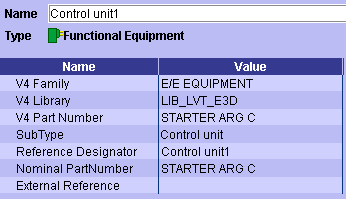 |
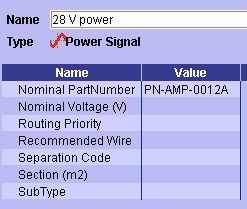 |
|

|
![]()