Depending upon how the administrator set the Publication Based Connections flag in the project resource management file, the connections are created as follows:
- If the the flag is set (which is required for ENOVIA-based data), you must have write access to both the equipment document and the cable document to create the connection. If you have only read access to one of the documents, a warning panel displays and the connection is not created.
- If the flag is unset, you must have write access to the common parent document to create and save the connection. If you have only read access to the common parent document, you cannot save the connection.
For more information on PRM files, refer to the Equipment Arrangement User's Guide.
The equipment connector is highlighted as shown in the following diagram:
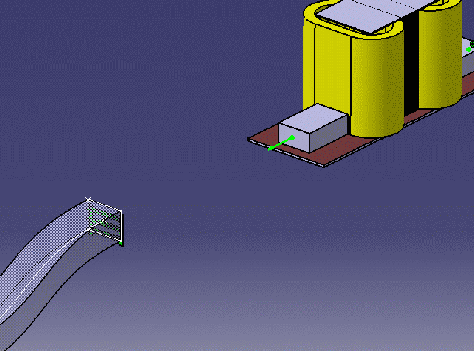
The equipment is highlighted, and you are prompted to select the object to which you want to connect the equipment.
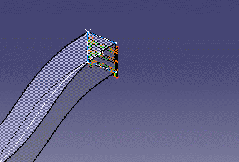
- Select Analyze - Network.
- Ensure that the Network tab is selected on the Analyze Networks dialog box.
- Select the equipment.
- Select the cableway.
The Analyze Networks dialog box should show the following:
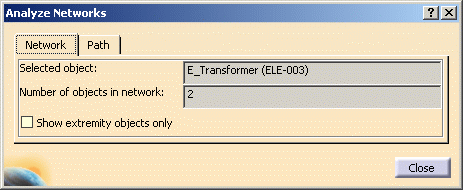
![]()