Open a document containing at least a schematic system and its corresponding 3D implementation through item/path reservations.
-
Click the Check Links
 button.
button.The Check Links dialog box opens: 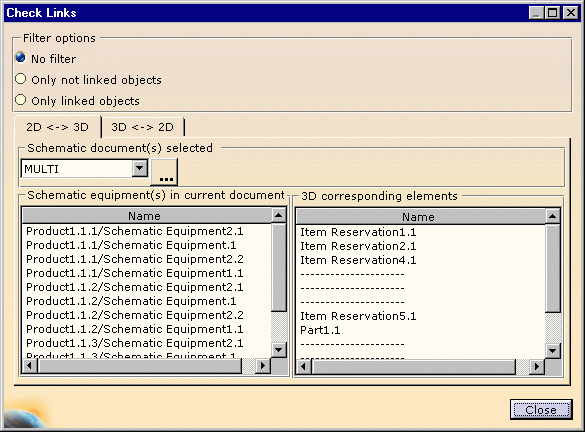
You can display: - all components using No Filter,
- only the objects which are not linked to 3D components: only not linked objects,
- or only the objects linked to 3D components: only linked objects.
-
Select one or more documents in the Schematic document(s) selected frame, using the drop-down list or the ... button for a multiple selection.
-
In the first tab (2D <-> 3D), according to the filter option selected, the viewer displays the list of the schematic objects and the corresponding 3D elements.
-
Use the second tab (3D <-> 2D), the viewer displays the list of the 3D elements and their corresponding schematic objects.
-
Click Close when you are done.