The related objects command identifies the parent, any children or connected objects and the relationship between objects. It is available when none of the icons of the workbench are activated that is to say when you are in Select command
| Accessing related objects can be done in two ways: | |||||||||||||||||||||||||
|
|
|
||||||||||||||||||||||||
The different options available are:
|
|||||||||||||||||||||||||
| On a complex electrical system, the 3D view allows you to limit display to a specific area thus enlightening the information regarding this area. | |||||||||||||||||||||||||
-
Select an object: a bundle segment for example.
-
Click Related Objects
 .
.The Related Objects dialog box appears. The geometry area and the specification tree are reframed on the object selected. 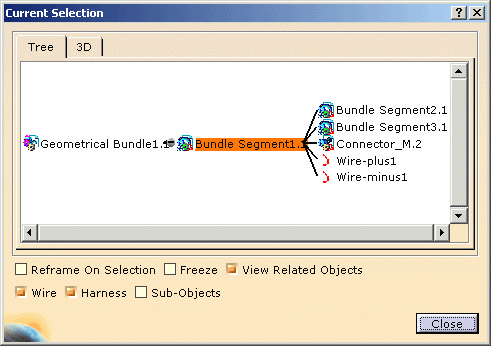
-
Select an object in this window.
The dialog box focuses on the object selected: Bundle Segment1.1 (center of the window) and shows the parent and the connected objects: - on the left is the parent object (Assembly meaning).
It represents the container object. - on the right are the children objects (Assembly meaning), connected to the Bundle Segment1.1. They represent the contents.
- on the left is the parent object (Assembly meaning).
-
Click the 3D tab to display the geometry.
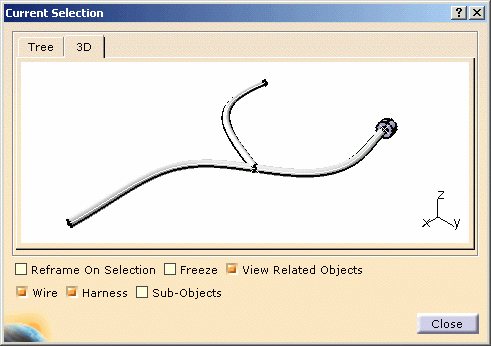
-
Close the dialog box to exit the Related Objects viewer.