A dedicated command is available in the drafting workbench to create a wire annotation on bundle segments and connectors. The wire attributes in the annotation can be customized.
![]()
-
Generate a drawing like it is explained in Generating a Drawing.
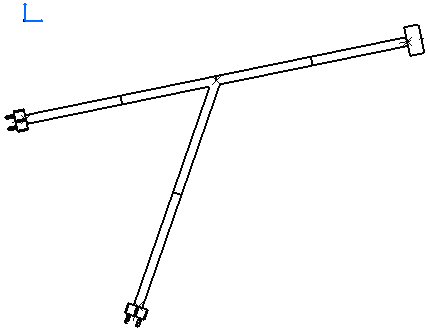
-
In the Drafting workbench, click Wire Annotation
 .
.Two dialog boxes open:
-
The Tools Palette, which allows you to show or hide the wire annotation dialog box:
-
When it looks like this, the Wire Attributes dialog box is visible.

- When it looks like that, the Wire Attributes
dialog box is not visible: Click the Tools Palette to
make it visible.

-
- The Wire Attributes dialog box, which allows you to
select the attributes you want to see as annotations:
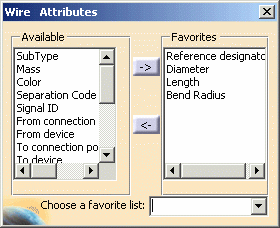
- To add an attribute from Available to
Favorites, select the attribute of interest then click the
right arrow
 .
. - To remove an attribute from Favorites, select it
in the list then click the left arrow
 .
. - By default, the last Favorites used are available when the dialog box is re-opened.
- If you want to save different favorite lists: select the attributes needed, enter a name in the input field then validate. You can then display your favorite list in the combo box.
- To add an attribute from Available to
Favorites, select the attribute of interest then click the
right arrow
-
-
Choose Reference designator, Diameter, Length and Bend Radius for example.
-
Then, select a bundle segment or a connector in the geometry area.
A table is created, showing all the attributes that you have selected in Favorites: 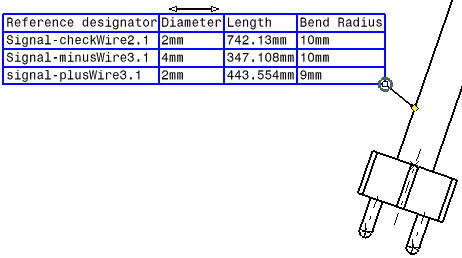
If you want to add another wire annotation, you have to click Wire Annotation
 again before selecting a bundle segment or a connector.
again before selecting a bundle segment or a connector.There is an automatic update of the modifications except if you remove or add some components.