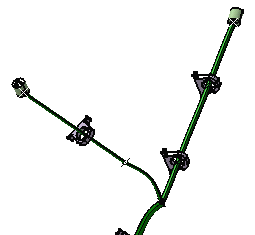-
You are prompted to select one end of a bundle segment in the geometry area. It is impossible to select the bundle segment in the specification tree, since the exact position of the selected point has to be known. -
Select an end.
A green arrow and a dialog box appear at the same time. A green arrow indicating the bundle direction appears on the geometry. The user can modify the angle by selecting the green arrow directly.
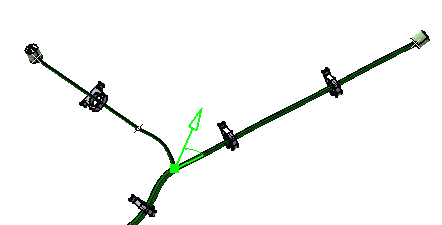
The Define Direction dialog box pops up.
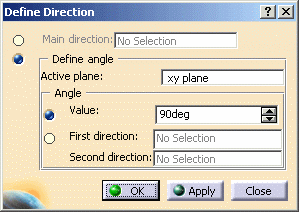
The default active plane is the one you have defined in the Harness Flattening Parameters dialog box at the beginning of your session. -
Define the rotation.
You can specify the rotation by:-
Specifying the main direction.
In this example, you can select a geometrical line or a pad edge as the main direction. 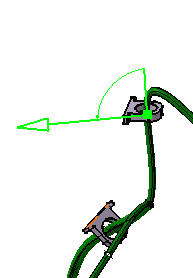
-
Entering an angle value.
As you change the angle value, the green arrow moves to show you the new direction the bundle segment will take. -
Selecting two directions to retrieve the angle value.
As above, you can select a geometrical line or a pad edge. Once the two directions have been defined, the angle between them is automatically calculated. 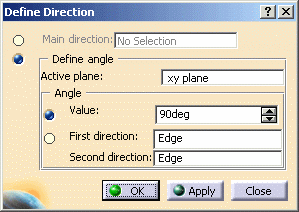
Note: You can modify the direction of the bundle directly on the geometry by clicking the arc of circle around the selected point. -
-
Click Apply.
The entered values are applied but the dialog box remains open and you can still modify the inputs. -
Click OK to validate.
The result looks like this.