-
Click Routing Simulation
 .
.
You are prompted to select a signal or a bundle segment. -
Select a bundle segment.
A network is generated along which virtual signals will be routed.
You need to select at least another two elements to simulate the route. -
Select the first element: a segment or a connector.
The Routing Simulation dialog box opens. 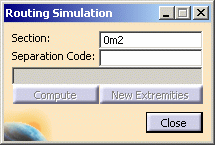
The Section and Separation Code fields allow you to define selection criteria.
This information is optional. -
Select other segments and/or connectors forming the ends of the signal route.
The Compute command is enabled. -
Click Compute to simulate the route and compute the total wire length.
The route is highlighted in the geometry area and the total wire length indicated in the dialog box.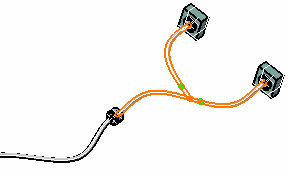
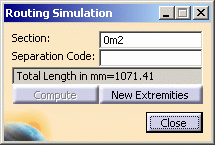
Note: You can copy-paste the total wire length from the dialog box into another application.
-
Click New Extremities to create a new virtual signal.
You are prompted to select other segments or connectors. -
Once you have made your selection, click Compute again.
The new route is highlighted. -
Click Close to end the simulation.