![]()
-
Click Manage Links
 .
.The device list displays: 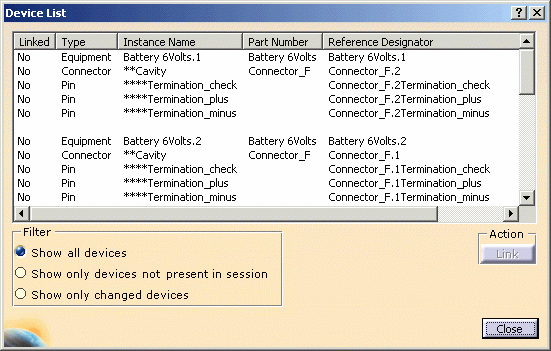
The components you can link are: - Equipment
- Connectors
- Pins.
You can filter the list: - Show all devices: the list displays all the devices referenced in the external data file, even if they are not placed in the geometry area.
- Show only devices present in session: the list displays only the devices placed in the geometry area.
- Show only changed devices: the list displays only the devices which part numbers have been changed in the external data file.
-
Select a component.

If the component is not linked to a 3D element, the Link button becomes available. -
Click Link.
The 3D Component List opens. 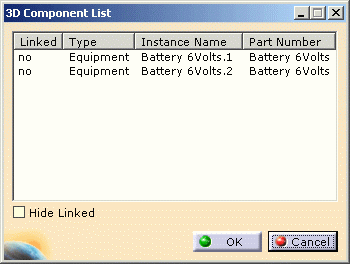
-
Select an item of equipment that is not linked and click OK.
An alternative is to select the component in the specification tree. The equipment is linked, together with the connector that belongs to it. The component list is updated: the equipment, connector and pins are shown as linked in the device list. 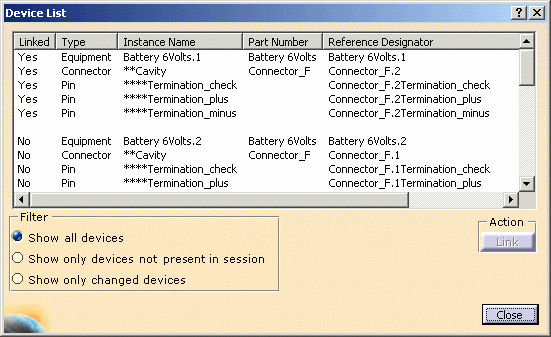

If all the sub-element part numbers are filled up in the device list with the correct Reference Designator, they are automatically linked. -
Click Close when you are done.