-
From the specification tree, right-click Sketch.5 and select Sketch.5 object > Deactivate.
The selected sketch, and the elements which are impacted by its deactivation, are highlighted in the specification tree and in the geometry area. The Deactivate dialog box is displayed.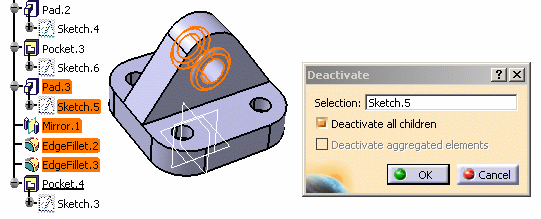
-
Make sure that the Deactivate all children option is checked in the dialog box: this ensures that there will be no update error when the sketch is deactivated.
-
Click OK to validate and close the dialog box.
The selected sketch and the impacted elements are deactivated. Specific icons are displayed in the specification tree for deactivated element to indicate that they have been deactivated.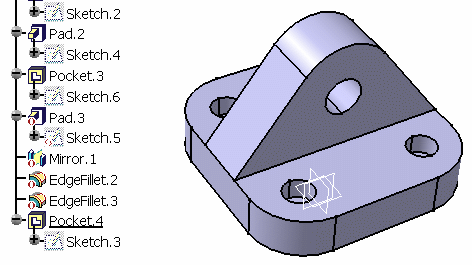
-
If you now click the Formula icon
 in the Knowledge toolbar to display the Formulas
dialog box, you will be able to see that the Activity parameter
corresponding to the selected item (Sketch.5, in this case) is set to
"false" to indicate that this item is deactivated.
in the Knowledge toolbar to display the Formulas
dialog box, you will be able to see that the Activity parameter
corresponding to the selected item (Sketch.5, in this case) is set to
"false" to indicate that this item is deactivated.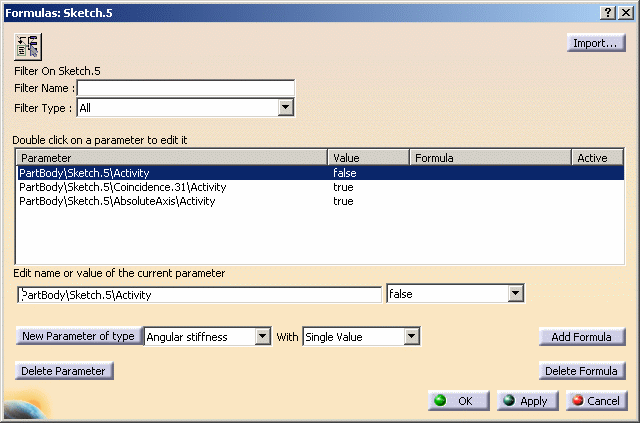
Reactivating a Sketch
To reactivate the sketch, you have two possibilities:
- In the Formulas dialog box, select the Activity parameter corresponding to the deactivated sketch (PartBody/Sketch.5/Activity), and select "true" from the Edit name or value of the current parameter drop-down list.
- From the specification tree, right-click Sketch.5, and select
Sketch.5 object > Activate from the contextual menu. The
Activate dialog box is then displayed. Make sure the Activate
all children is checked if you want to reactivate the related
features, and then click OK.
In some cases, not all elements will be reactivated when you use the second method. In this case, you will be able to reactivate impacted elements individually.
![]()