![]()
|
-
Select Tools > Sketch Analysis from the menu bar.
Or alternatively, click Sketch Analysis
 in the Tools toolbar (2D Analysis Tools
sub-toolbar).
in the Tools toolbar (2D Analysis Tools
sub-toolbar).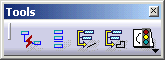

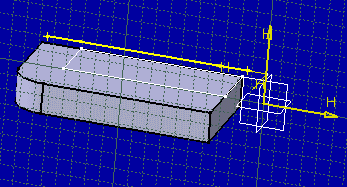
The Sketch Analysis dialog box appears. It contains three tabs: Geometry, Projections / Intersections and Diagnostic.
-
Open the Sketch Analysis dialog box again.
-
Click the Projections / Intersections tab.
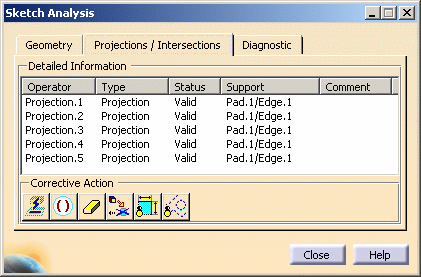
The information on this tab displays a full diagnosis of a sketch geometry. It provides a global analysis of the sketch as a whole, and specifies whether individual geometrical elements in the sketch are under-constrained (under-defined), over-constrained (over-defined) or iso-constrained (well defined):- Detailed Information: provides a detailed status/comment on each projection or intersection, on constraints and so forth.
- Corrective Action
 : according to the
analyzed element you select and which is not correct, you will be
able to:
: according to the
analyzed element you select and which is not correct, you will be
able to:- isolate geometry
- activate/deactivate a constraint
- erase geometry
- replace 3D geometry
- hide all constraints on the sketch,
- hide all construction geometries on the sketch and in the detailed information area of the Projections/Intersections tab.
You can see that all construction and intersection elements for this part have a valid status so you don't have to do anything.