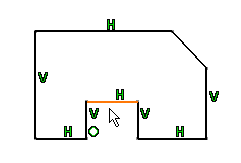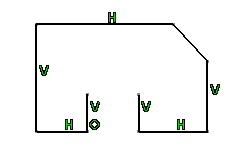Deleting sketched elements affects associated features. This what we call propagation:
- If you delete a curve (assigned endpoints, by default), the endpoints will also be deleted on the condition they are not part of a constraint or common to another curve. Curves are assigned endpoints and circle or arcs are assigned center points, by default.
- If you delete a curve and the endpoints/center point, these points will be actually deleted is they are not either part of a constraint or common to another element.
- Propagation is not valid for constraints: if you delete a constraint, you will not delete the corresponding geometry.
-
If you wish to delete a set of elements, just multi-select them and apply Delete.
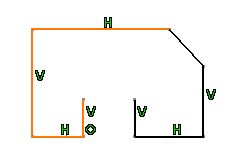
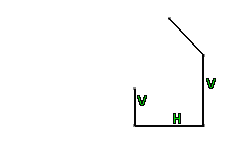
- You can also select the Delete command from the contextual menu. For this right-click the element to be deleted.
- In case you created an element using the Sketch tools
toolbar options, constraints are applied to this element:
- If you delete this element, associated constraints will be too.
- Conversely if you delete one, several or all the associated constraints, the element will be not delete.