- The discretization option should be set to a maximum: in Tools -> Options -> Display -> Performances, set the 3D Accuracy -> Fixed option to 0.01.
- Check the Material option in the View -> Render Style -> Customize View command to be able to see the analysis results on the selected element.
-
Click Curvature
 .
.The Curvature dialog box is displayed. 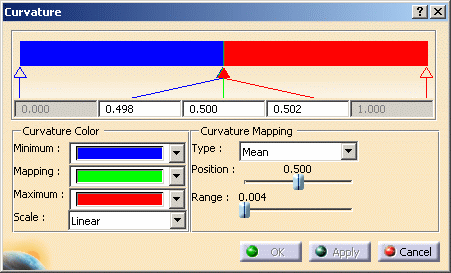
-
Define the curvature colors using the combo list.
-
Set the mapping type:
-
Mean
-
Gaussian (as in our example)
-
-
Set the color scale:
-
Linear
-
Log (logarithmic)
-
-
Define the color position and range by manipulating directly the color scale in the dialog box.
-
Select the polygonal mesh.
-
Click Apply to visualize the result of the analysis.
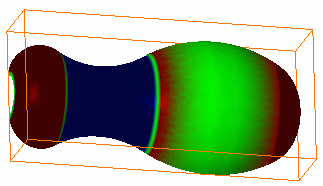
-
Click OK to exit the command.
![]()