-
Click Grid Modeling
 .
.
The Grid Modeling dialog box is displayed. 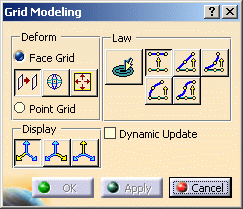
-
Select the mesh to be deformed.
A grid tool frames the mesh: it corresponds to the bounding box of the mesh. 
You can also select the mesh before entering the command. 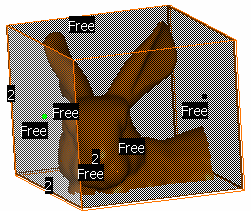
Dots are displayed in the middle of each face of the box.
Degree and Continuity tools are also displayed on each face: you can choose to hide them by deselecting the icons in the Tools Palette toolbar:

The resolution of the grid can be increased or decreased: right-click a degree tag and select a new degree in the contextual menu. You can also click a degree tag to progressively increase the value or Shift-click to decrease the value. -
Define the deformation mode:
-
Face Grid: you can only manipulate one entire face in the grid. Three operations can be performed:
-
 : Translation
: Translation -
 : Rotation
: Rotation -
 : Scaling
: Scaling
-
-
Point Grid: you can stretch vertices and edges individually in the grid tool. The direction of the translation can be controlled using the compass.
-
The Law icon
 lets you to
manipulate more than one face by dragging the manipulator on one
face.
lets you to
manipulate more than one face by dragging the manipulator on one
face.
You can use different types of laws: identical, linear, concave, convex or bell.

The Law option is only available with the Face Grid mode.
-
-
Define the Display options to control the direction in which the direction in the tool are displayed.

You can check the Dynamic Update option to control the deformation update. If unchecked (by default), the deformation is applied at the end of the manipulation. -
Depending on the deformation mode you chose, move the mouse close to any of the dots (Face Grid) or any of the vertices or edges (Point Grid). Arrows appear letting to stretch the model.
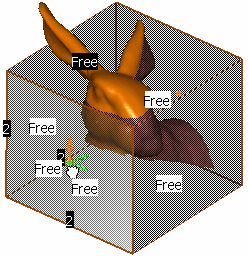
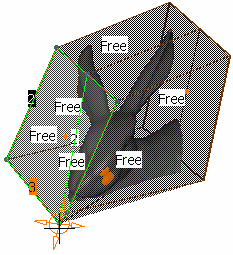
Face Grid Point Grid -
Click OK when you are satisfied with the modeling.
It could look like this: 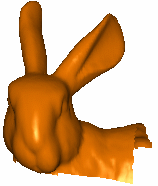
![]()