-
Click Emboss
 .
. The Emboss dialog box is displayed. 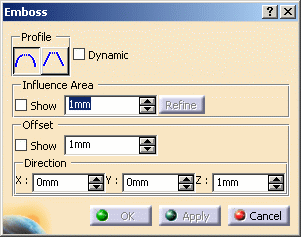
-
Holding the Ctrl key, select the curves to be used in embossing.
-
Select the mesh to emboss (you can select inside or outside the curves, in our example we selected outside).
-
Click Apply.
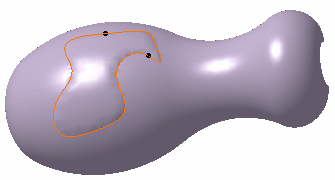
-
Define the profile:
-
Smooth (used in our example)
-
Sharp

You can check the Dynamic button to automatically sculpt the mesh on the fly. -
-
Define the influence area around the curves:
-
Check the Show button to display the area that is affected by embossing on the polygonal mesh. Use the manipulators to define the area (as shown in the picture)
-
Click Refine to refine the embossed area by adding triangles, therefore increasing the mesh resolution.
-
Use the spinners to force a constant transition width along the curves.
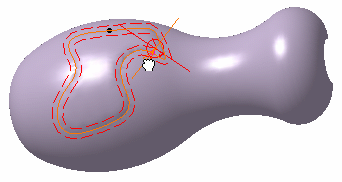
-
-
Define the offset:
-
Check the Show button to display the change to the curves to be embossed before applying it to the polygonal mesh.
Use the magenta arrow to define the offset (as shown in the picture) -
Use the spinners to force a constant offset.

You can change the offset direction, using: - either the spinners or the cyan arrow to define a value for X,
Y, and Z.
Here is an example with X= -50, Y=0, and Z=100.
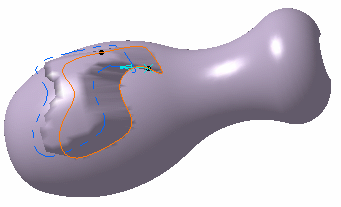
- the compass: Adjust the compass to the desired direction by
moving the compass on the selected mesh, then right-click the
offset arrow and select Align to compass contextual
menu.
The offset direction is now aligned with the compass direction.

Make sure the Show button is checked. 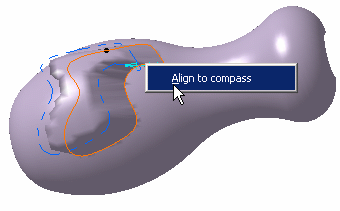
-
-
Click OK to exit the command.
![]()
Selecting multi-loops
-
Click the Emboss icon
 .
. The Emboss dialog box is displayed. -
Holding the Ctrl key, successively select the sketches of the outer loop and the inner loop.
-
Select the mesh to emboss outside the inner loop and inside the outer loop.
-
Set the Offset as 10mm.
-
Click Apply.
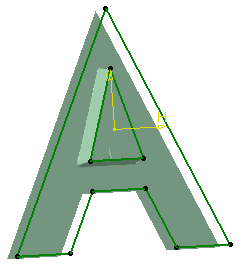
![]()