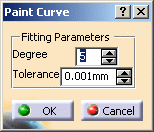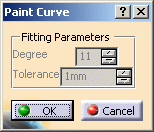![]()
-
Click Paint Curve
 .
.
-
Define the degree of precision of the curve and associate a tolerance.
The higher the degree, the smoother the extracted curve. -
Using the mouse, select the first point on the polygon.

To paint the curve, you can either click point by point (subsequently create new segments) or drag the mouse. 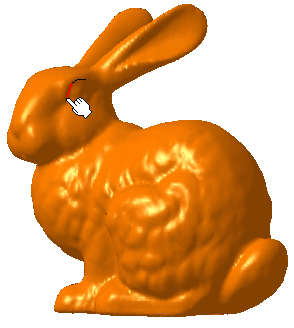
-
Double-click on the polygon to end the painting and exit the command.
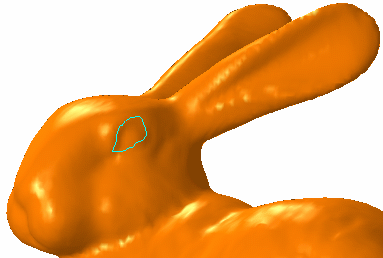
The curve (identified as Mesh Curve.xxx) is added to the specification tree. 
Hold the Ctrl button to complete the loop, and therefore exit the command - You can now paint a curve using an existing
curve that lies on the polymesh, either by:
- clicking a vertex to start or continue the paint curve, or
- snapping onto the curve and selecting a point on this curve.
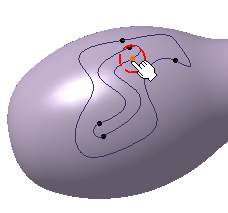
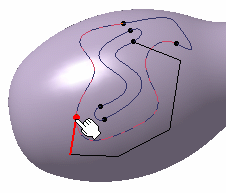
- You can now paint a curve using an existing
curve that lies on the polymesh, either by:
![]()