How associative mode works
By doing a batch conversion over a SolidWorks assembly, this assembly is
transferred into a V5 format file: a CATProduct. All the parts contained in
this SolidWorks assembly are converted as a cgr or CATPart. During this
transcription, we transfer all the assembly structure, geometrical
information as well as original links.
After this conversion, the CATProduct reproduces the 3D View of the original
assembly and also stores a link onto the original files. The last
information will enable the MultiCAD Update Batch to check if V5 data are up
to date compared with their original data.
From the Import of CAD data to the Synchronization of V5 Session:
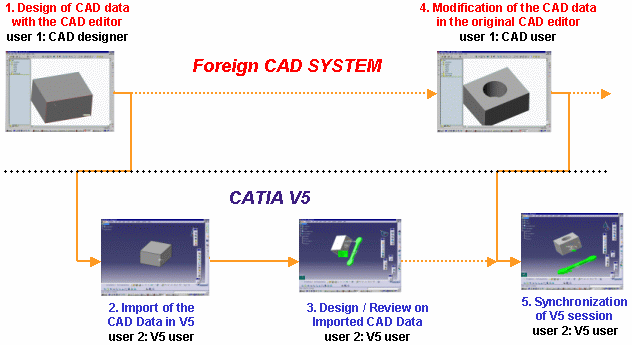
On the one hand, if a SolidWorks part file has been modified, you can launch the update Batch on the CATProduct and the part file -not the whole assembly structure- is re-converted so that the V5 geometry of the SolidWorks part is always up to date. The part can be subsequently manipulated in V5.
On the other hand, if only the SolidWorks assembly structure has been modified, you can launch the Batch on the CATProduct and the assembly file -not the part file- is re-converted so that the V5 product structure is updated.
MultiCAD conversion and update processes
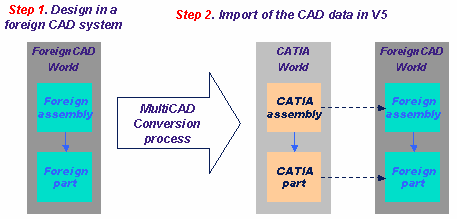
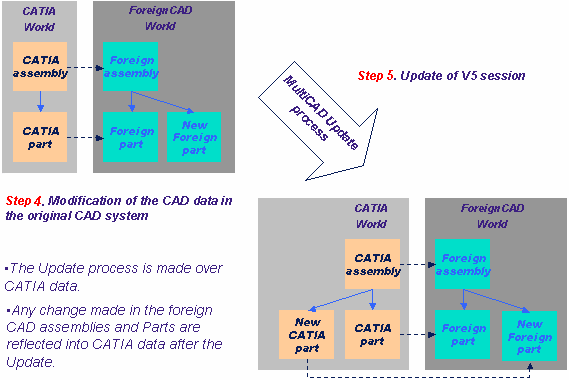
Using the update batch to maintain associativity
-
On Windows, in a Command Prompt window, you can launch the conversion Batch by entering the following command:
"C:\<install_dir>\intel_a\code\bin\CATDMUUtility.exe" -env CATIA.V5R10.B10 -direnv "C:\Winnt\Profiles\All Users\Application Data\Dassault Systemes\CATEnv" -f E:\tmp\sw.sldasm -product E:\tmp\prod1.CATProduct
For information, -env is the default environment (CATIA V5R10 for instance) and -direnv is the directory path containing this environment.
Please note that this conversion will take into account the settings in Tools -> Options -> General -> Compatibility -> External Formats. -
Modify the SolidWorks/Parasolid/VDA-FS part in the original CAD system.
-
Launch the update Batch by entering the command:
"C:\<install_dir>\intel_a\code\bin\CATMCIReplace.exe" -env CATIA.V5R10.B10 -direnv "C:\Winnt\Profiles\All Users\Application Data\Dassault Systemes\CATEnv" -i E:\tmp\prod1.CATProduct -update
-
If you open prod1.CATProduct interactively in CATIA V5, you will be able to see the geometry modification.