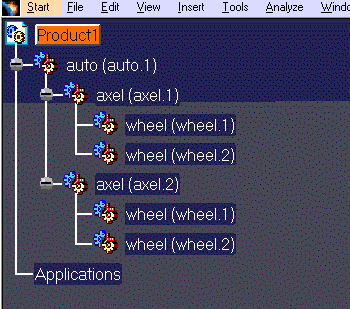-
Open an empty or existing product structure document.
-
On the product structure document, use the right mouse button to select the product under which the SolidWorks part /assembly is to be imported. A menu appears.
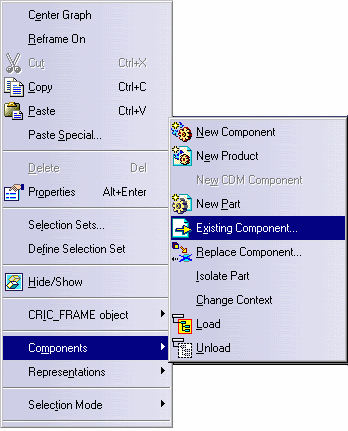
-
Select Components -> Existing Component. A dialog box appears, such as the one shown below, with parts files:
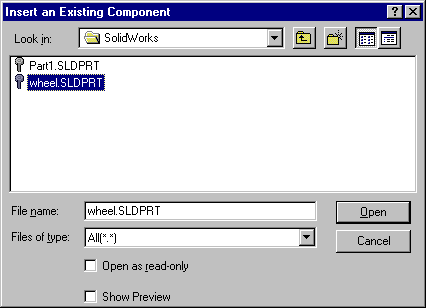
Or with assembly files:
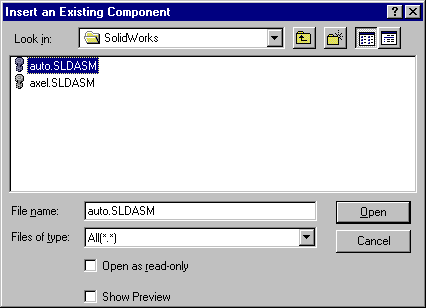
-
Navigate to the directory where the desired part / assembly files are present.
-
Select the part / assembly to be imported and click the Open button (or double-click the part / assembly). The selected file appears under the selected product in the product structure.
In the example below, the product selected in step 2 was axel.2 (highlighted in orange); the part selected in step 4 was wheel.SLDPRT.
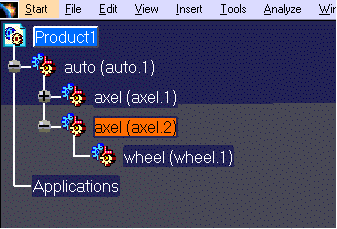
In the example below, Product 1 was the product selected in step 2, auto.SLDASM was the assembly selected in step 4.