-
Select Start > Shape > Digitized Shape Editor to start the Digitized Shape Editor workbench.
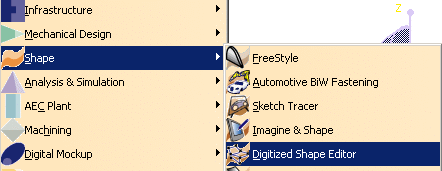
-
Click Import
 .
.
Click ... in the dialog box that appears and go to the samples directory to select the Carmirror1.cgo_ascii file. -
Select the Statistics check box.
This opens a window in the dialog box with information on the cloud of points you are importing. -
Click Update. The cloud of points is displayed with its containment box.
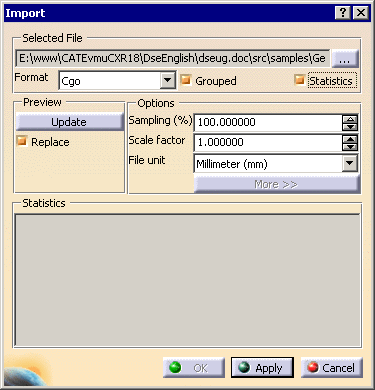
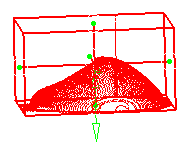
-
If you rotate the cloud of points, you can see a vertical line of outliers.
Use the green arrows to remove those points.

-
Click Apply, then OK to validate the import and exit the action.
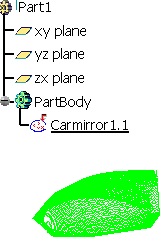
with the name of the input file and the icon the Import action.