-
Select Start>Shape>Digitized Shape Editor .
-
The Part name dialog box may appear depending on the way you customized your session. It provides:
-
a field for typing the name you wish to assign to the part,
-
an option that enables hybrid design
-
and another one that inserts a geometrical set in the part to be created.
For more information, refer to the Part Document chapter in Customizing section of the Part Design documentation.
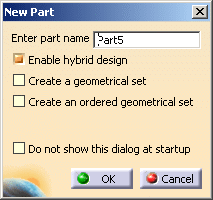
-
-
Click OK. The Digitized Shape Editor workbench is displayed and ready to use.
![]()