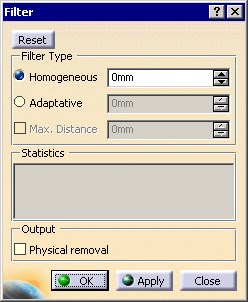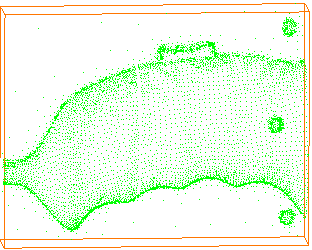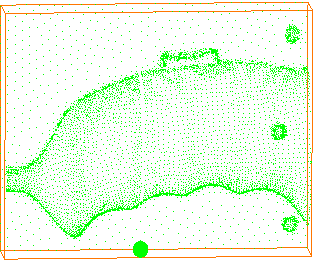|
Filtering a cloud of points makes its manipulation easier. This task
shows how to hide points on planar elements.
This filtering hides more points from the planar areas than from other
areas.
That way, you can highlight bent areas.See the
Protect command to protect characteristic
lines. |
 |
- The points are hidden, not removed, unless you use the Physical
removal option.
- Within a filtering action, Undo cancels the last filter
action performed.
- Leaving the action with Close restores the cloud as it
was before starting the filtering action.
- The Adaptative value is displayed in the current unit
(You can type the value in another unit, but it will be recomputed and
displayed in the current unit).
|
 |
- It is not possible to filter a meshed cloud of points or a mesh.
- When you filter scans or grids, you actually filter points: filtered
points are hidden,
and new scans or grids are created.
- Points that have been physically removed can not be retrieved.
|
 |
Open the Adaptative1.CATPart
model the from the samples directory. |

|
-
Click Filter
 in the Cloud Edition toolbar and select the cloud of points.
in the Cloud Edition toolbar and select the cloud of points.
-
The Filter dialog box appears.
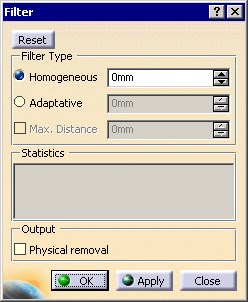
-
Select Adaptive. The value to type represents
the local chordal deviation.
-
Each time you click Apply, the computation is
restarted on the whole cloud of points.
The display of the cloud of points and the statistics are updated.
| |
Step: 0
Points to be filtered: 114250
Remaining points: 114250 (100.00%)
 |
| |
Step: 1
Adaptative
Chord: 0.02
Remaining points: 7529 (6.59%)
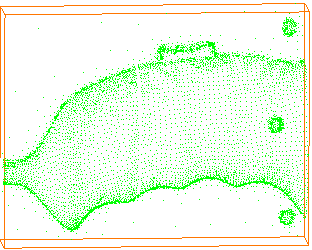 |
 |
You can note that the free boundaries have not been respected.
This may lead to inaccurate outputs in downstream operations such as
meshings.
To avoid this problem, select the
Max. Distance check
box and leave it to 3mm.
This will ensure that a maximum distance of 3mm is kept between the
remaining points,
thus preserving the shape of the part. |
| |
Step: 3
Adaptative with max. distance
Chord: 0.02 Max. Distance: 3
Remaining points: 7940 (6.95%)
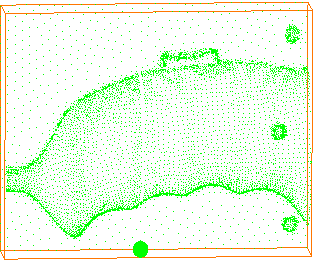 |
-
Select the
Physical removal check box to delete the filtered points, thus
optimizing the memory requirements.
-
Click Reset to
retrieve all the filtered points, i.e. points hidden in the present
filtering action
or in previous filtering actions, provided you did not select the
Physical removal check box.
-
Once you are satisfied with the result, click OK
to confirm and exit the action.
|
|
 |