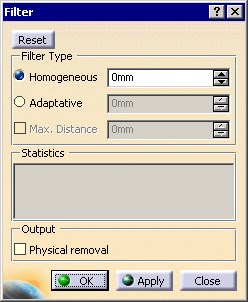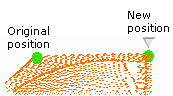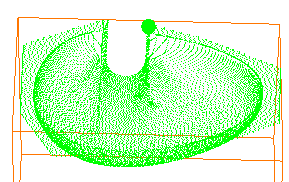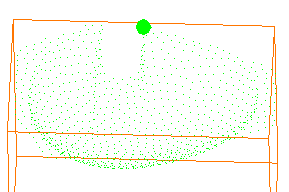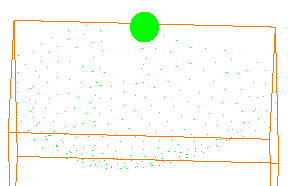|
Filtering a cloud of points makes its manipulation easier.
This task shows how to filter a cloud of points homogeneously.
When you
select Homogeneous, a sphere appears.
You can change its radius
via the Homogeneous counter in the dialog box.
This modifies
the sphere dimension on the screen and the filtering percentage:
- The sphere passes over the cloud of points, starting on the first
point met.
- All the points that are inside the sphere are then hidden.
- The sphere goes to the next remaining point and removes the points
that it contains, and so on.
See the Protect command to protect
characteristic lines. |
 |
- The points are hidden, not removed, unless you select the
Physical removal check box.
- Within a filtering action, Undo cancels the last filter
action performed.
- Leaving the action with Close restores the cloud as it
was before starting the filtering action.
|
 |
- It is not possible to filter a meshed cloud of points.
- When you filter scans or grids, you actually filter points: filtered
points are hidden, and new scans or grids are created.
- Points that have been physically removed can not be retrieved.
- To avoid memory problems, do not type too low a radius value.
- The sphere radius should not be smaller than the digitizing step.
|
 |
Open the Cloud1.CATPart model the
from the samples directory. |

|
-
Click Filter
 in the Cloud Edition toolbar and select the cloud of points.
in the Cloud Edition toolbar and select the cloud of points.
-
The Filter dialog box appears.
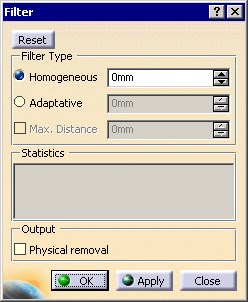
-
Select Homogeneous.
A sphere is visualized by a green sphere.
You can change its position by a simple mouse click.
The sphere radius value is displayed in the current unit.
You can type
the value in another unit,
but it will be recomputed and displayed in the current unit.
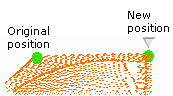
-
Each time you click Apply, the computation is
restarted on the whole cloud of points.
The display of the cloud of points and the statistics are updated.
Step: 0
Points to be filtered: 14335
Remaining points: 14335 (100.00%)
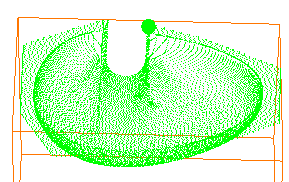
Step: 1
Homogeneous
Radius: 4.78
Remaining points: 986 (6.88%)
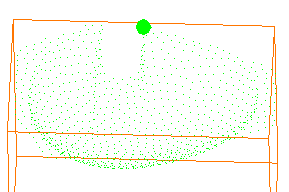
Step: 2
Homogeneous
Radius: 9.56
Remaining points: 284 (1.98%)
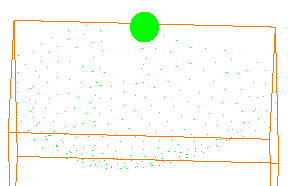
-
Select the
Physical removal check box to delete the filtered points, thus
optimizing the memory requirements.
-
Click Reset to
retrieve all the filtered points, i.e. points hidden in the present
filtering action
or in previous filtering actions, provided you did not select the
Physical removal check box.
-
Once you are satisfied with the result, click OK
to confirm and exit the action.
|
|
 |