points or mesh or to create a planar scan.
-
Click Projection on Plane
 in the Operations toolbar.
in the Operations toolbar. -
The Projection On Plane dialog box appears:
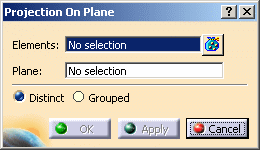
-
Select Mesh Creation.1 as the element to project.
Multi-selection is available. The elements to project can be one or several clouds of points or meshes.
Click to visualize, remove or replace elements in the selection.
to visualize, remove or replace elements in the selection.
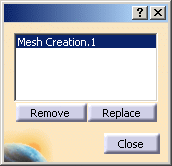
-
Select the xy plane.
You can select an existing plane, or use the contextual menu:
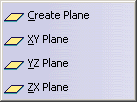
-
Select one of the output options:
- Distinct to create one output element for each input element,
- Grouped to create one single output element.
-
Click Apply. The mesh is projected on the selected plane:

-
Click OK. ProjectionOnPlane.1 is created.
![]()