For example, click the Text icon ![]() .
.
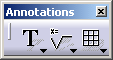
The text will be positioned according to this element.
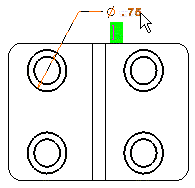
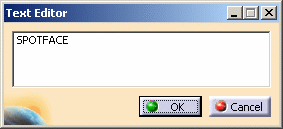
As you type in, the text appears in the graphic Text Editor window.
5. If needed, drag the text to the desired location.
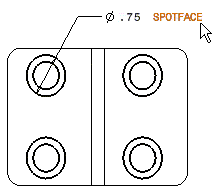
![]()
|
|
This task shows you how to add annotations on your drawing. In this particular case, we will add text to existing 2D elements. | |
|
|
For the purpose of this scenario, create a diameter dimension on one of the outer circles. | |
|
|
1. Click on an icon
from the Annotations toolbar. For example, click the Text icon |
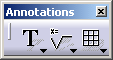 |
| 2. Click an
element. For the purpose of this scenario, click the diameter dimension
that you created previously.
The text will be positioned according to this element. |
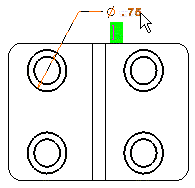 |
|
| 3. Enter the required text in the Text Editor dialog box. |
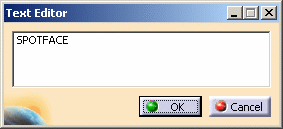 |
|
|
As you type in, the text appears in the graphic Text Editor window. |
||
| 4. Click OK. 5. If needed, drag the text to the desired location. |
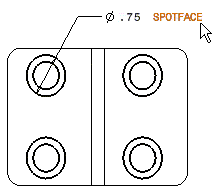 |
|
|
|
The annotation will now remain associated to the selected 2D element. In other words, each time you move the 2D element, the associated annotation moves accordingly. | |
|
|
||