2. Click to position the new view. The view is created. By default, it is a front view.
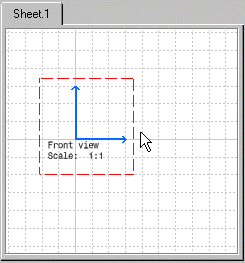
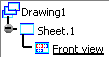
![]()
|
|
In this task you will learn how to create a new view in the empty drawing you just opened using the Drafting Interactive workbench. |
|
|
1. Click the New View icon
2. Click to position the new view. The view is created. By default, it is a front view. |
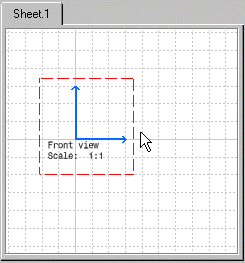
|
|
| The drawing specification tree is updated to show the newly created
view. A specific icon is used to identify the view as a front view.
|
|
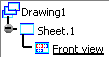
|
|
|
|
If you change your system's regional settings to use another language, the default view name will be translated according to the language used by your system. Of custom, custom view names will not be translated. |
| In the following tasks, you will learn how to draw geometry in the empty view displayed which is by default a front view. In other words, you will draw geometry in this empty view and create both annotations and dimensions on this geometry. | |
|
|
|