This task shows how to create numerous 2D component instances using a list of points as 2D component origin points.
In an active view, you can select 2D, 3D or generated points:
before command activation: by single point selection, trap selection (only before a detail sheet component instantiation)
during command execution: by single point selection, selection set or via Edit > Search.
Open the Position_Component.CATDrawing document.
In this scenario, you will create multiple 2D component instances from a detail sheet, using a trap selection before command activation.
Double-click the view in which you want to instantiate the 2D component.
This view is now active.Double-click the Point by clicking icon
 from the Geometry toolbar, and insert a few points
in the view.
from the Geometry toolbar, and insert a few points
in the view.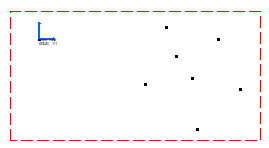
Deactivate the Point by clicking icon
 to finish.
to finish.Trap the points to select them all.
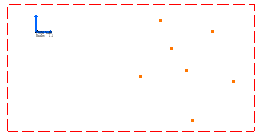

selection of points can be done by direct selection, activation of a selection set, or via Edit > Search. Click Instantiate 2D Component
 .
.
You can select points before or after activating the Instantiate 2D Component  icon.
icon. Go to the detail sheet Sheet2 (Detail) and click the component.

The Tools Palette toolbar is displayed.

For the purpose of this scenario, click the Link with detail
 icon.
icon.Go back to the Front view: component instances are created using each selected point as an origin.
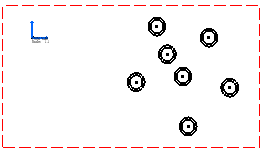
Click in an empty space to end the creation.
Manipulators appear. If needed, define manually a scale for each 2D Component instance.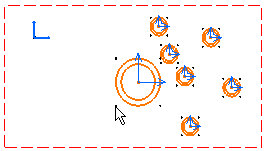
| The trap selection of a list of points is not available when creating a 2D component from a catalog. | |
|
![]()