-
Select the view and right-click the view frame.
-
In the contextual menu, choose Properties.
-
Click the View tab.
-
In the Visualization and Behavior area, select the Visual Clipping check box.

-
Click OK. The new frame appears as a rectangle in the view.
You can now define the position and size of your frame on the view.
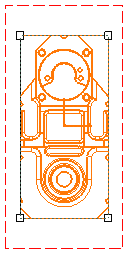
-
Click on the frame to select it.
-
Drag the manipulators to resize the frame as you want. For example, resize the frame so as to display about a quarter of the view.
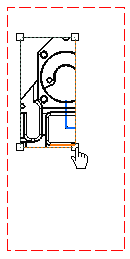
-
Now, drag one of the boundaries of the frame to specify its position on the view. For example, move the frame so as to display only the upper left area of the view.
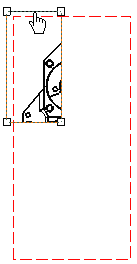
-
The frame is now displayed in the view as you defined it.
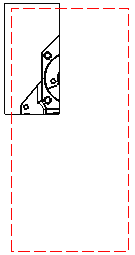
- The frame can only be rectangular.
- You can reframe any type of view: front views, isometric views, details views, clipping views, etc.
- To remove the frame and display the view as it was originally before you reframed it, simply unselect the Visual Clipping check box.
![]()