Note that you may create views from both 3D parts and assemblies. Refer to the Assembly Drawing section of this tutorial for information on how to use assemblies.
![]()
-
Select File > Open..., or click Open
 in the Standard toolbar.
in the Standard toolbar. The File Selection dialog box appears.
-
Select the part to be opened, the GenDrafting_part.CATPart document.
Note that this sample documents is to be found in the
C:\Program Files\Dassault Systemes\Bxxdoc\English\online\cfysm\samples\Draftingfolder (where xx in Bxxdoc stands for the current release number). -
Click Open. The part is opened and a message appears, informing you that it is read-only. Simply close it. The part will remain displayed in the window, whatever views you create from it.
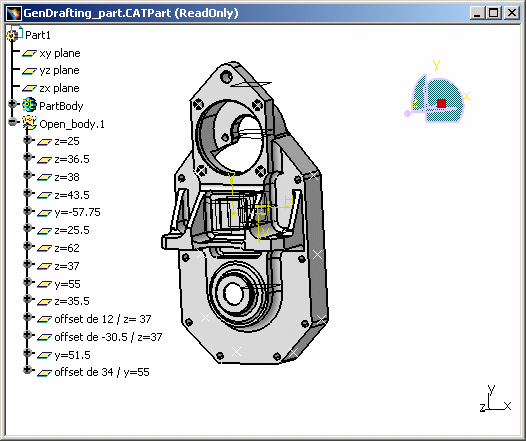
![]()