Go to Tools > Options > Mechanical Design > Drafting > Generation tab. Select the Analysis after generation check box.
-
Click Generate Dimensions
 in the Generation toolbar.
in the Generation toolbar.The dimensions are automatically generated on the front view, which in this particular case, is the only view in the drawing.

In the case of drawings with several views, by default, dimensions are generated on all the views. To generate dimensions on specific views, simply select these views prior to generating dimensions. The selected views will be automatically highlighted, and dimensions will be generated on the selected views only. Drawing view with generated dimensions and one selected dimension: 3D part with displayed dimension corresponding to the dimension selected on the drawing view: 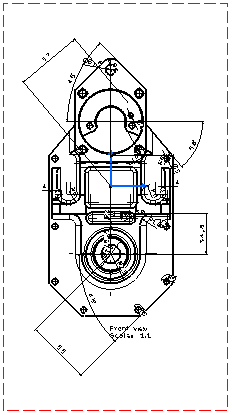
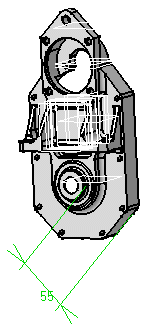
The Generated Dimensions Analysis dialog box showing the dimensions and constraints generated for each part (in this case, there is only one) is automatically displayed.
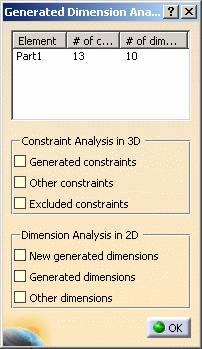
-
Click OK to close the dialog box.
![]()
![]()